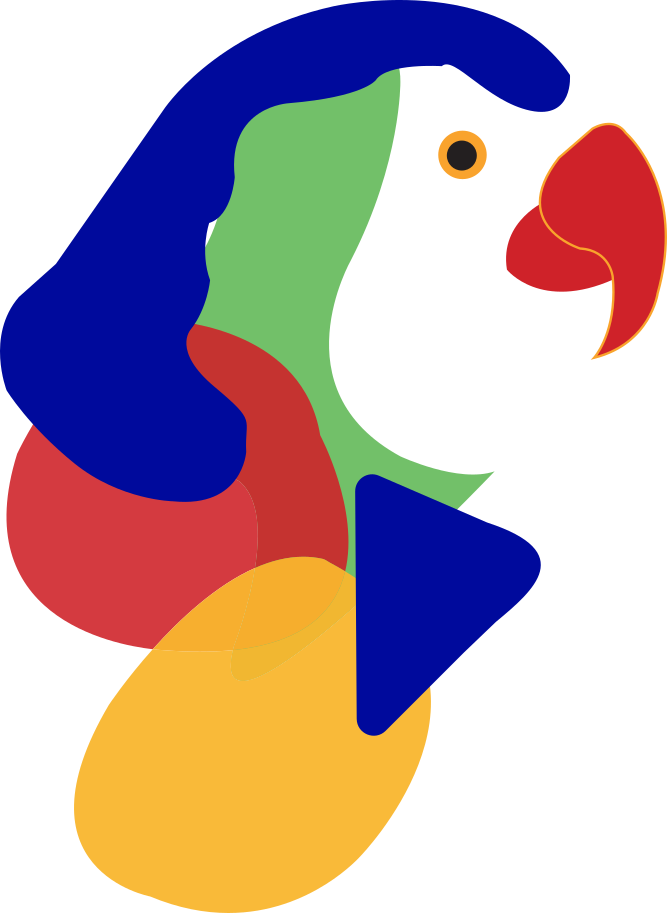Release 2002.4 begins rolling out May 25, 2020
Clear CTA buttons for Image Uploader
Enhancement on Loree Block default source images
Pagination for Module items
Disabling dropdown in add-on module items when only one item available
Upload button in video block should be more noticeable
Added new component 2 col 90/10 and 2 col 10/90
Added Banner with Inner Text block
More options to sort images
- Release notes for Loree Admin Dashboard v4.1
- Toggle ON/OFF for 2 col 90x10 and 2 col 10x90
- Toggle ON/OFF for Banner with Inner Text
Release 2002.3 begins rolling out May 09, 2020
Release 2002.2 begins rolling out April 26, 2020
Release 2002.1 begins rolling out April 10, 2020
Release 2001.7 begins rolling out March 29, 2020
Release 2001.6 begins rolling out March 13, 2020
- Alert/notify on Image upload exceeds 500KB of size
- Removed default alternative text for Image related blocks
- Hint on Image Uploader modal to update Alternative Text
- Removed default title value for video blocks
- Title and link on Video modal changed to mandate field
- Removal of Flex feature from Loree and Dashboard
- Text-wrap on all over content within Editor interface
- Replaced “Banner” Block by “Full-Width Image” Block
- Issues resolved in Loree v2001.6
- Release notes for Loree Admin Dashboard v2.0
Release 2001.5 begins rolling out February 28, 2020
Release 2001.4 begins rolling out February 14, 2020
Release 2001.3 begins rolling out January 31, 2020
Release 2001.2 begins rolling out January 17, 2020
Display the activity logs for Loree and Dashboard actions on Admin Dashboard
Enhancement on Consistent buttons position and styles
Enhancement on enable/disable Loree features via Dashboard
View and update custom variables via Dashboard
Position changes for displaying Loree version number on Loree Modules/Pages view
Enhancement on Icon + Heading + Text block
Bug fixes on SQL injection
Bug fixes on HSTS protection
Restriction on template creation: Should not exceed 255 characters
Release 2001.1 begins rolling out January 03, 2020
Custom Variables via Dashboard: Earlier Admin has to provide multiple parameters in Canvas custom field for installing Loree. For now, admin can only provide Canvas URL, Client ID and Client Secret via Dashboard to configure Loree custom variables.
Role Management for Sub-Accounts: This allows the Dashboard Admins to manage the Canvas Sub-Account roles and the Loree feature mapping. In the previous releases Admin can manage only the root level of Canvas account. By managing Sub-Account roles via Dashboard, Loree can be configured within Sub-Account level.
New block “Heading” in Content Blocks: This block allows the users to create Heading related contents. Using this block, user can create up to <h6> values.
Removed Header property for other blocks: When user selects an element other than Heading block content will not see “Header” dropdown from Font section.
New block “List” in Content Blocks: This block allows the users to create Ordered/ Unordered list items within Course contents. By default, user will get Ordered list element when drag into Editor. When they select list block, it allows the users to change the list type as vice versa.
Removed List icons from RTE bar: The existing Ordered/Unordered list icons were removed from RTE tool bar.
Changes on Kaltura configuration: Loree Dashboard Admins can update the Kaltura partner id and secret at any time.
Displaying Canvas Access key in Dashboard admin profile: Admin’s can see the configured canvas access key under Dashboard profile settings.
Bug fixes:
By opening Loree on multiple tabs simultaneously triggers an issue on course content duplication. This has been fixed
Copy and paste the contents from external source occurs styling issue. It has been fixed.
Border properties visibility on Designer toolbar is fixed now.
Unable to add Quick links when it contains Quotation on title. This has been fixed
Responsiveness issue for Edit template modal on Admin Dashboard is fixed.
Unable to edit/ remove templates which contains quotation is fixed
Unable to delete or duplicate the list items.
SQL vulnerability issues has been fixed
Text wrapping issues on adding quick links and list items has been fixed
Release 1904.7 begins rolling out December 20, 2019
Configure Kaltura via Admin Dashboard: This allows the Admins to configure kaltura with Loree via Dashboard, instead of using custom variables.
Enhancement on "Enter" key functionality: Earlier in Loree, when user applying “Enter” key on Header related contents and paragraph contents, it will create the new <div> on the <br> tag. This causes the alignment and styling related issues.This workflow has been changed now. When user applying “Enter” or “Shift + Enter”, both will create only <br> tag between the lines.
Bug Fixes: Defect fixes on Responsiveness and Alignment related issues.
Release 1904.6 begins rolling out December 10, 2019
Secured API calls for Loree: Using JWT (JSON Web Token) and passport middleware, we have secured Canvas API calls which is requested from Loree. So that the interaction between Canvas and Loree will be more secured.
Version Control for Admin Dashboard: From this release onwards, all the new features or enhancements on Loree Dashboard features will be tracked by separate version control. The current version of Loree Dashboard will be v1.0 (Note: Current Version number will be shown in Admin Dashboard.
WAF & CloudFront control on Loree: Secure on Loree application has been upgraded by using WAF (Web Application Firewall). It typically prevents Loree from attacks such as such as cross-site forgery, cross-site-scripting (XSS), file inclusion, and SQL injection, among others.Amazon CloudFront is a fast content delivery network (CDN) service that securely delivers data, videos, applications, and APIs to customers globally with low latency, high transfer speeds, all within a developer-friendly environment.
Updated Loree CSS file for Canvas to Support responsiveness contents: We have removed unwanted CSS from the Loree CSS file. This file can be attached in Canvas Themes to make sure the Loree contents are more responsive on Desktop, Tablet, Mobile portrait and Mobile Landscape. The CSS file should be applied on Canvas current theme.
Release 1904.5 begins rolling out November 22, 2019
Create new Page when Adding Module items: Loree allows the users to create new page when adding existing pages as Module items.
Support short links on YouTube: This release onwards, Loree supports the YouTube shorts to insert videos into Loree Editor. By simply copying and paste the YouTube short links on YouTube provider will insert the video.
Loree version number on Dashboard and List view: Earlier, Loree current version displayed only on Loree Editor Interface. From this release, version number will be displayed on Loree Admin Dashboard and the list view of Canvas content page in Canvas LMS.
Release 1904.4 begins rolling out November 15, 2019
Create a Dynamic tables:This feature allows the users to create a dynamic table by providing the number of rows and columns.
Edit table properties:This allows the users to insert, delete, merge, split columns and rows both horizontally and vertically.
Improved responsiveness on overall contents: The overall blocks responsive styles has been updated and it will be more responsive on Desktop, Tablet, Mobile portrait and Mobile Landscape.
Edit Assignments:Loree allows the users to edit their course assignments via Loree Editor Interface.
Edit Discussions:This feature allows the users to edit the Canvas course Discussions using Loree Editor Interface.
Publish/Unpublish Assignments and Discussions:You can publish or unpublish the course Assignments and Discussions via Loree. This will be automatically reflected in Canvas.
Restricted removing templates when marked as Global Template: Earlier, designers can remove the templates from My Templates section when the template was marked as Global template by Admin. Now the same has been restricted.
Customise the fonts using Google fonts: Admin’s can customise the font family list via Dashboard. In Loree, more than 500 google font’s has been integrated.
Updates on Video/ Video with Caption Blocks: Alignment,Width and Height of the Video blocks are modified by default. Users can change the styles using the Style Manager properties.
Auto-collapse/Expand on Simplified View for teachers: Auto-collapse functionality has been implemented on side panel sections for simplified view.
Enable/ Disable the Video Providers: Admin can enable or disable the video providers via Loree Dashboard.
Outline toggle OFF by default: When user open the Loree Editor Interface, the outline toggle from navigation bar has been toggled OFF by default. This can be enabled by user at any time.
Consistent button positioning and colours: Loree buttons position and colour has been updated.
Release 1904.3 begins rolling out November 01, 2019
Add page Item into Module: This feature allows the user to add page as an item into a module directly form Loree.
Multi-select the page items: On adding the page item, Loree allows the user to select multiple page item from the List.
Searching the page items: Allows the users to search the desired page item within the course.
Outline Toggle Button: For Teachers simplified view, outline toggle button will be off by default.
Active/Inactive the style manager components based on content type: When the user selected an element, it will inactive the non-relevant properties of the element. For example, when user select an image content, it will disappear the Font section from the Style Manager. So that user can view only the relevant configuration settings in side panel.
Visibility option Removed: The Visibility option is removed from the Admin dashboard.
Archive the Templates: When designer delete templates from My templates section, it will be Archived instead of Delete.
Restore the Templates: This feature allows the Admin of Dashboard can restore the archived templates.
Release 1904.2 begins rolling out October 18, 2019
Global Templates: Loree Dashboard admin can enable/disable any templates as Global. So that everyone on the organisation will access to it.
New modal for Video Provider selection: To select the media provider for video elements, new video modal has been introduced.
Upload Videos using Kaltura Provider: Allows the users to upload their local videos into Kaltura to use it in their Canvas courses.
Upload Videos using Loree Video Provider: You can upload local videos into Loree Video Provider which is provided by Loree.
Centralised Storage for Images: Loree will store all the Global templates images into Centralised storage. (Amazon S3 bucket service).
Ordered/ Unordered list: Allows the users to add ordered/ Unordered lists in their course contents.
Removed Loree Template Pack-1: The Loree Template pack-1 has been removed temporarily.
Flex box Supported CSS: Loree has the facility to support flex box related CSS in Canvas pages by using external customised CSS styles
Enable/ Disable Global Templates for Simplified View: Allows the Admin’s to enable or disable the global templates for teachers via Loree dashboard
Disabled Share functionality on Templates: The Sharing Templates functionality has been removed from Loree.
Enabling or Disabling Loree Features on Simplified View: Loree Dashboard Admin can enable/disable the features for simplified teachers view
Bug Fixes: Quick Links related positioning issues has been fixed
Release 1904.1 begins rolling out October 06, 2019
Create, Edit, Delete, Publish and Un-publish Modules: This feature allows the Loree users to Create, Edit, Delete, Publish and Un-publish the Canvas Modules within Loree Modules list.
Edit the Templates: It allows the users to Edit the Templates within Loree Editor.
Flex box on Style Manager: This feature additionally added under Style Manager. This enables the Flex box features within Loree Editor contents. So, user can work around the Flex based CSS.
Renamed Global Templates as Loree Template Pack-1: The Existing Global Template section label has been renamed as “Loree Template Pack-1”.
Disabled Loree Template Pack-1: Based on service request to Loree Support team, Loree Template Pack-1 can be enabled/ disabled on client environment.
Accessibility Checker: Re-designed Accessibility Checker has been integrated within Loree. It helps the users to find the Accessibility related issues within Editor content.
Quick Fix on Accessibility Checker: This allows the users to fix the Accessibility issues within Loree Editor.
Template Management on Dashboard: In Admin Console, an Admin can manage the templates. It allows the Admin to Rename, Update Category and Enable/ Disable the Visibilities of Template.
Images as a Link: As a user, you can add Links on Images. By click on Images in Canvas, will redirect to the linked page.
Custom added Fonts family: An Admin of the Console can import fonts from google fonts(Which is already configured within Loree Admin Dashboard) and the imported fonts will be used in Loree font-family under Typography section.
Release 1903.6 begins rolling out September 20, 2019
Roles & Features on Admin console: Displays the Canvas roles which were configured with Dashboard. Based on Roles, Admin of dashboard can enable or disable the Loree features.
Enable/ Disable the Loree features: By using console, Dashboard admin can enable or disable the Loree features. For now, it’s implemented on Course Designer role and Admins who enrolled in a course.
Contextual help icons: Contextual help icons were enabled for everyone.
Renamed Full list: The “Full list” on Loree has been renamed as “Modules”.
Rename Pages on Pages list and Modules list: This feature allows the users to rename the course shell Pages title using Loree.
Create new Page: This allows the users to create a new page on Canvas shell pages.
Removed Arc Media: Arc Media was removed from Media Provider
Removed Kaltura: The existing feature Kaltura for Video platform has been removed from the Loree.
Removed Accessibility Checker: The existing Loree feature Accessibility checker has been removed from the tool
Removed Lock and Unlock: From the action bar, Lock and Unlocking elements feature has been removed from Loree tool.
Sort on Images: The images were sorted based on date last updated.
Current Version on Loree Interface: The current version of Loree will be displayed in Loree Editor Interface.
Sort on Modules: The list of Modules will be displayed as same as Canvas rendered view. When the order getting changed from Canvas, the same will be reflected in Loree.
Quick Links: This feature allows the users to create a quick links of Canvas curse contents like Pages, Assignments, Quizzes, Announcements, Files, Discussions, Modules, Course Navigations and Files.
Aspect ratio issue fixes: Aspect ratio on Image resizing is fixed now.
Image uploading issue fixes: Upload Failed and image size restriction issues fixed.
Fixed OAuth Issue: Repeated OAuth Verification issues fixed now.
Clear formatting on external contents: This allows the users to copy and paste external contents into Editor with free format.
Previous release notes
Release 1903.5 begins rolling out September 06, 2019
Light Theme on Editor Interface: Loree background theme can be changed either Dark or Light theme instead of using only the Dark theme.
Sort on Pages: Earlier the Loree pages list not shown as per order. Now the sorting has been implemented to view get the Canvas Pages list by Ascending order [A to Z]
Simplified basic view for Instructor: It provides the simplified view of Loree Editor Interface for Instructors
Navigation on Page title: Redirect to the Loree Editor Interface by clicking the Page title.
Expanded Templates view: It will directly navigate the users to Templates section when the user opens Loree Editor Interface
Updated preview section: Preview functionality within Loree Editor Interface has been upgraded to modal view
Admin console: Loree admin can get the Roles and features matrix of the Loree tool and the functionalities.
Re-designed H5P: H5P feature has been upgraded using new WordPress server
Renamed Typography and Decorations: “Typography” section renamed as “Font” and “Decorations” renamed as “Background”.
Title on Loree Editor Interface: Editing page title will be display on header of the Loree Editor Interface.
Quick Links on Loree: Users can create quick links of Assignments, Discussions, Modules,Announcements,Quizzes, Files, Pages and course navigations items
Update Templates: Allows the Admin or course designers to update their existing own templates.
Restrict the tool for Students and TA: Students and TA will not get the Loree access
Contextual help icons: Will help the users to understand the Loree features and their benefits.
Release 1903.4 begins rolling out August 23, 2019
Fetch Canvas items on Full list:Earlier, Loree fetches only the pages in Full List item. Now it will fetch Discussions, Assignments and Quizzes.
Remove items from Full List: Loree allows the users to remove the item from Loree Full list. This will auto-reflect on Canvas modules.
Duplicate items in Full List: Now Loree user can duplicate the Canvas Pages, Assignments, Discussion in Loree Full list.
Publish items in Full List: Loree users can publish the content directly from Full list view.
Unpublished items in Full List: Loree Full list allows the users to Un-publish the published items within tool.
Loree Features based on Role Matrix: Enabling Loree features based on Role Matrix has been implemented. In future, Administrator of Loree Dashboard can enable or disable the Loree features based on the user role.
Global Templates for Everyone: All the Loree users can access the Global templates from Templates section.
OAuth Cancellation: When user clicks “Cancel” on OAuth verification, will navigate the users to Canvas course home page.
Share Templates/Custom Blocks on current account: Earlier, Admin can share templates or custom blocks only to their sub-accounts. Now, they can share within current parent department also.
Updates on Style Manager: Style manager - Dimensions has updated now and it allows %, px and vh values on heights.
Preview the content after Save & Exit: When users save and exit the content from Loree Editor Interface will show the updated content preview. User can exit the preview, or they can go back to Editor.
Updated H5P Services: Explore our new H5P services on Loree tool. You can create your own H5P contents and use it in Canvas courses. Currently this only enabled for Administrator.
Updates on Block Icons: Special Blocks and Section Blocks icons has been upgraded.
Fixes on OAuth Verification: Repeated OAuth verification issue fixed.
Fixes on Preview pages: Preview page Edit icon related issues fixed.
Release 1903.3 begins rolling out August 09, 2019
Navigation between Loree and Canvas Course:Earlier the Loree tool opened in full-width. So that, Canvas users can’t simply navigate to the canvas course navigation. To overcome this difficulty, after opening the Loree tool, still users can direct access Native Canvas course navigation.
Loree on Full width:By clicking Canvas course Hamburger icon, the tool will automatically resize.
Filter course contents based on type: On top navigation of the Loree home page, Users can filter the course contents of Full list, pages, Assignments, Discussions or Quizzes.
Course Modules on Loree:Users will get their course Full list view within Loree tool.
Course Pages list on Loree: Get the Canvas course pages list within Loree. So that you can simply edit any pages of that course.
Canvas course Assignments list within Loree: Get the Canvas course Assignments list within Loree. So that you can simply edit any Assignments of that course.
Canvas course Discussions within Loree: Get the Canvas course Discussions list within Loree. So that you can simply edit any Discussions of that course.
Get the Canvas course Quizzes within Loree: Get the Canvas course pages list within Loree. So that you can simply Publish/Unpublish or delete within Loree itself.
Edit the Pages: By simply clicking “Edit” icon on respective page from the list you can edit the page content.
Edit the Assignments: Loree allows the users to “Edit” the Course Assignments by clicking Edit icon from the Loree Assignments list.
Edit the Discussions: By simply clicking “Edit” icon on respective Discussion from the list you can edit the Discussion’s content.
Delete the Pages: It allows the users to Delete the page within Loree.
Delete the Assignments: It allows the users to Delete the Assignment within Loree.
Delete the Discussions: It allows the users to Delete the Discussions within Loree.
Delete the Quizzes: It allows the Loree users to Delete the Quizzes within Loree.
Duplicate the Pages: Loree users can duplicate the page within tool. The duplicated page will be added in bottom of the list.
Duplicate the Assignments: Loree users can duplicate the Assignments within tool itself instead of going back to Canvas course.
Duplicate the Discussions: Loree users can duplicate the Discussions within tool.
Publish/ Unpublish the Course Pages: Now onwards Loree allows the users to Publish or Unpublish their course pages within tool itself.
Publish/ Unpublish the Course Assignments: Now onwards Loree allows the users to Publish or Unpublish their course Assignments within tool itself.
Publish/ Unpublish the Course Discussions: Users can Publish or Unpublish their course Discussions within Loree tool itself.
Publish/ Unpublish the Course Quizzes: Loree allows the users to Publish or Unpublish their course Quizzes within tool itself.
Preview the Course pages: By clicking course pages title on Loree pages list will display the page preview on modal. The main purpose of having the preview is the users can view the canvas rendered page view within Loree.
Navigate to FAQ and User Guide: To get more details about the Loree features and functionalities, you can click Help on top navigation and select Frequently Asked Questions (FAQ) or the complete End User Manual.
Upload Videos on Kaltura: Loree allows the users to Upload Videos for Kaltura Media and they can use it in Canvas courses.
Loree Dashboard for Admins: Admin’s can view the list of Loree users, Templates, Custom Blocks and Loree configuration details on their Dashboard. The Dashboard will be managed by Externally and not in Loree tool.
Admin of Sub-Accounts can share templates to their nested Sub-Accounts: Admin of Sub-Accounts can get their nested Sub-Accounts list for sharing the Templates/ Custom Blocks.
Removed “Everyone” on Share Templates/Blocks:In order to improve the Sharing templated feature, we have removed “Everyone” option from the department list.
UI updates on Blocks and Icons: Hover on Blocks and Icons view UI has been improved along with tool responsiveness.
Renamed Table as Grid:Under special blocks, the label name for “Table” renamed as Grid.
Release 1903.2 begins rolling out July 26, 2019
Loree on Course Navigation: Earlier the Loree tool can be accessed via Canvas External LTI’s. Now the new Loree has been simplified to access it directly from Canvas course Navigation.
No more JavaScript and CSS to Configure: For configuring the Loree in Canvas LMS, no need to install any JavaScript and CSS in Canvas account. Simply by copying and pasting XML it will be configured.
Rendering the Canvas Pages and Modules view: End users can access the native canvas modules and pages inside Loree tool.
Edit the Page from Module: Loree allows the users to Edit the page from Loree modules by clicking Edit icon using toggle menu or Clicking the Page title.
Duplicate the Page from Module: Loree allows the users to duplicate the page from Loree modules list by clicking Duplicate icon using toggle menu.
Remove the Page from Module: Allows the users to remove the page from Loree modules by clicking Remove icon using toggle menu.
Save or Save and Exit: Allows the users to save the modified content before exit the tool or save the content and navigate to Loree Modules list.
Publish or Unpublish the content: Allows the users to Publish or Unpublish the pages from Loree Modules list.
Edit Blocks on HTML and CSS: Allows the users to edit both the selected elements HTML and CSS styles from Edit code Modal.
Share Templates to Multiple Sub-Accounts simultaneously: Admin can share the templates to more than one Sub-Accounts simultaneously by selecting checkbox.
Share Custom Blocks to Multiple Sub-Accounts simultaneously: Admin can share the custom blocks to more than one Sub-Accounts simultaneously by selecting checkbox.
Allows YouTube Video URL as Source: Instead of Copying and Pasting YouTube video ID, you can paste the complete URL.
Video Title on Component Settings: Users can provide video title attribute from component settings.
Updates on UI: Loree tool width and height, Workflow navigation has been updated.
Updated Global Templates: New templates have been added into Global Templates.
Alerts on Duplicate / Remove pages: An alert will be displayed when user duplicate or remove the pages from Loree Modules list.
Bug fixes: Fixes on OAuth Verification and Kaltura media fetching.
Responsiveness: The responsiveness across browsers and various resolutions has been improved.
Release 1902.6 begins rolling out June 28, 2019
Image Uploader: The loading speed for image uploader images list has been increased.
Official Website: We have successfully launched the official website for Loree. For more details: https://www.loree.io/
Header tag: Header tag has been moved from Action bar to Typography
Special Blocks: The existing “Table Blocks” section has been renamed as “Special Blocks”.
Icon + Table block changes: Instead of using text block for Icons, the place holder changed as image.
Confluence page: New confluence page created for Release notes as Brief update, FAQ page and Defect fixes and known issues.
Default font: Font-family has been changed from Times New Roman to Helvetica for all the default blocks.
Categorising custom blocks: Earlier, the custom blocks are saved directly into the users account with no categories. Now, the custom blocks also can be saved under user specified categories
Share to Everyone: Admin can share the Templates or custom blocks to Everyone on the Instructure by choosing Everyone option from the list.
Filter on Custom Blocks: Now the users can filter the custom blocks using Blocks category name or Block name. Admins can additionally filter the Custom blocks using Sub-Accounts (Departments)as well.
Style manager: Updated Style manager along with Opacity as a Parameter
Follow us on Social media: Now Loree can be accessible via Facebook, Twitter, LinkedIn and Instagram on global wide.
Custom Blocks: Now the share option enabled for Admins and Course Designers for share the blocks to Sub-Accounts list.
Release 1902.5 begins rolling out June 07, 2019
Logo: We introduced new logo for our product which will be reflected from this release onwards.
Brand Name: The brand name WYSIWYG Page Builder has been renamed as “Loree”. From this release onwards new brand logo and name will applied for all.
End User License Agreement (EULA): In order to access the Loree tool, user must read and agree the terms and conditions after verified the Canvas OAuth verification.This agreement contains scope, termination, external services, warranty, maintenance and support and limitations of liabilities.
K-12 Templates: For all the Admin users will get K-12 default templates on their accounts which is provided by Loree. They can share the K-12 templates to other departments by can’t delete the default templates.
Loader functionality: New loader functionality has been implemented on image uploader, save templates and Fetching templates.
Dimensions: For heights, additional dimensions vh (and) % (and) px values has been implemented. So, users can change the elements heights on the above values instead of only % value.
Functional Change Requests:
Saving new templates for Admins modified for user based. It will fetch only their own templates when no filters applied.
Sharing custom blocks has been temporary restricted for all the users. But still users can create and delete custom blocks.
Release 1902.4 begins rolling out May 24, 2019
Managing shared Templates: In order to sharing the templates, now the admins can share templates from one department to other departments and they can manage (Create, share and delete) it. Also, Course designers have the full access to manage (Create, share and delete) templates within their department.
Updated Style manager: To make more flexibility and responsive on style manager, controls have been changed from tab view to dropdown view.
UI changes on Default Blocks: To make more responsive on default blocks, default parameter values have been changed. So, when user uses the default blocks into create contents, it will be more responsive.
- Fetching custom Blocks on given Name: In order to fetch the custom blocks, it will displayed on their given name to the users. Previously it fetches the blocks along with the user id and creator name.
Defect fixes: Template sharing and fetching related issues were fixed and Localisation related browser support defects fixed
Release 1902.3 begins rolling out May 10, 2019
Multi-lingual Support: This feature allows the users to translate the Loree as their own languages. This release we have introduced three more international languages, which is Spanish, French and Portuguese. At any time, users can change their preferred language in tool itself.
Terms and Conditions: As a Product, In order to use the Loree, users must agree the End User License Agreement (EULA). When open the Loree at very first time, it will ask the Users to Agree the Terms and Conditions.
Image Search: An additional filter has now been added to the Image Search. This allows the users to filter images by entering the file name in Search filed.
UI related Changes: To make more flexibility on tool, the window size got increased inside Canvas LMS. Also, the window header UI changes were improved. In order to get the updated window size, latest CSS, JavaScript needs to be uploaded in Canvas Instructure.
Minor fixes on Links: Modules and Canvas pages linking issues solved.
Release 1901.5 begins rolling out February 27, 2019
Kaltura Integration: Kaltura is a media library which has been integrated now. This integration aids in accessing media files in Kaltura through Loree. Kaltura will now appear as an option in the video source selection within the tool itself. This feature will be ‘switched ON’ based on the client’s request.
Accessibility Check: Enforcing web standards for the content created using Loree. With incorporation of accessibility check, appropriate prompts will be displayed wherever standards are not met by the users when pages are designed through Loree. This includes types where these checks are implemented includes Text, image, video, table.
Template Categories: An additional category attribute has now been added to the templates. This allows the users to filter templates through categories and also search for specific templates within a category.
Release 1901.2 begins rolling out January 28, 2019
OAuth verification: This allows the users to login using access token for robust authentication and security
Editor / Designer Views: This allows the users to perform various tasks based on the privilege. The designer view gives access to all features whilst the editor view provides a restricted access to some of the key features only
Content Creation and formatting Tools: This includes placeholders for adding image, videos and text content along with associated set of tools for formatting the added content (to enhance user experience)
Sharing templates and blocks: This allows the users to share their template / blocks with users of other departments. This feature is specific to admin and course designer only. An email flyer is triggered upon sharing the templates.
Canvas Shell Pages and Modules Link: This allows the users to link canvas pages and modules (embedded as a link) inside the course content created using the Loree.
Real-time Word Count / Word Restrictions: This allows the user to view the real-time word count for the selected block and the page. Additionally, there is a restriction placed on the maximum number of words that can be entered.
Image Upload: This allows the user to upload their preferred images for the respective courses. The images will be saved as part of canvas course itself
Image view / retrieval: This allows the uploaded images to be viewed and added to the course content through a separate image selection dialog.
Export / Import Code: This allows the users to export the code (HTML / CSS) as a zip file to perform any custom modifications. The code can also be imported into the tool but as HTML / CSS only.
Preview: This allows the user to view the designed course in preview mode
Custom Blocks / Templates: This allows the users to save their content as custom blocks and templates which can later be reused or shared. Admin/ Course Designer can create and share custom templates/ blocks, but teachers can only create custom blocks.
Responsiveness: The responsiveness across browsers and various resolutions has been improved.