- Created by Arun Prasad, last modified by Khalid Kazi on Oct 21, 2022
You are viewing an old version of this page. View the current version.
Compare with Current View Page History
« Previous Version 2 Current »

20th October 2022
Highlights
Loree
Loree
Image Modal for Image Workflow
As a Loree user, When we are adding an Image element in the Loree editor, while we are selecting an image from Course images or Loree images we can see Add option but when we click on it, It does add an image but it takes us to the next page where we have to update the file name and Alt text before adding the image.
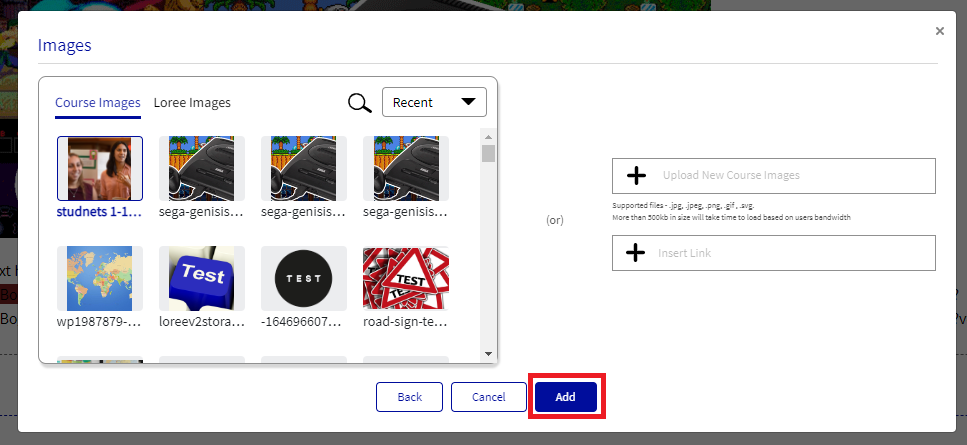
We have now changed the name of the add option to Next. So that we are aware that this option will not add the image to the editor but will take us to the next page.
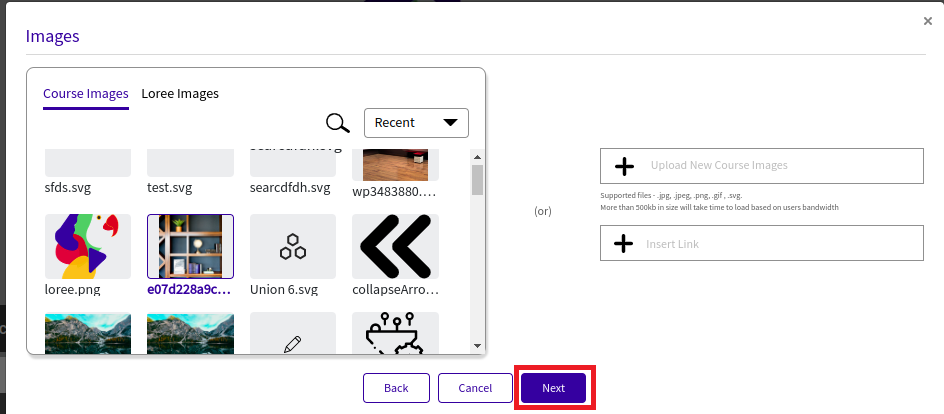
UI Inconsistency around the Kaltura Configuration on Admin Dashboard
In the Admin Dashboard, Configure Canvas and External tools UI is having similar spacing and label styles. But in Kaltura, there is no spacing between input fields and the label is not consistent.
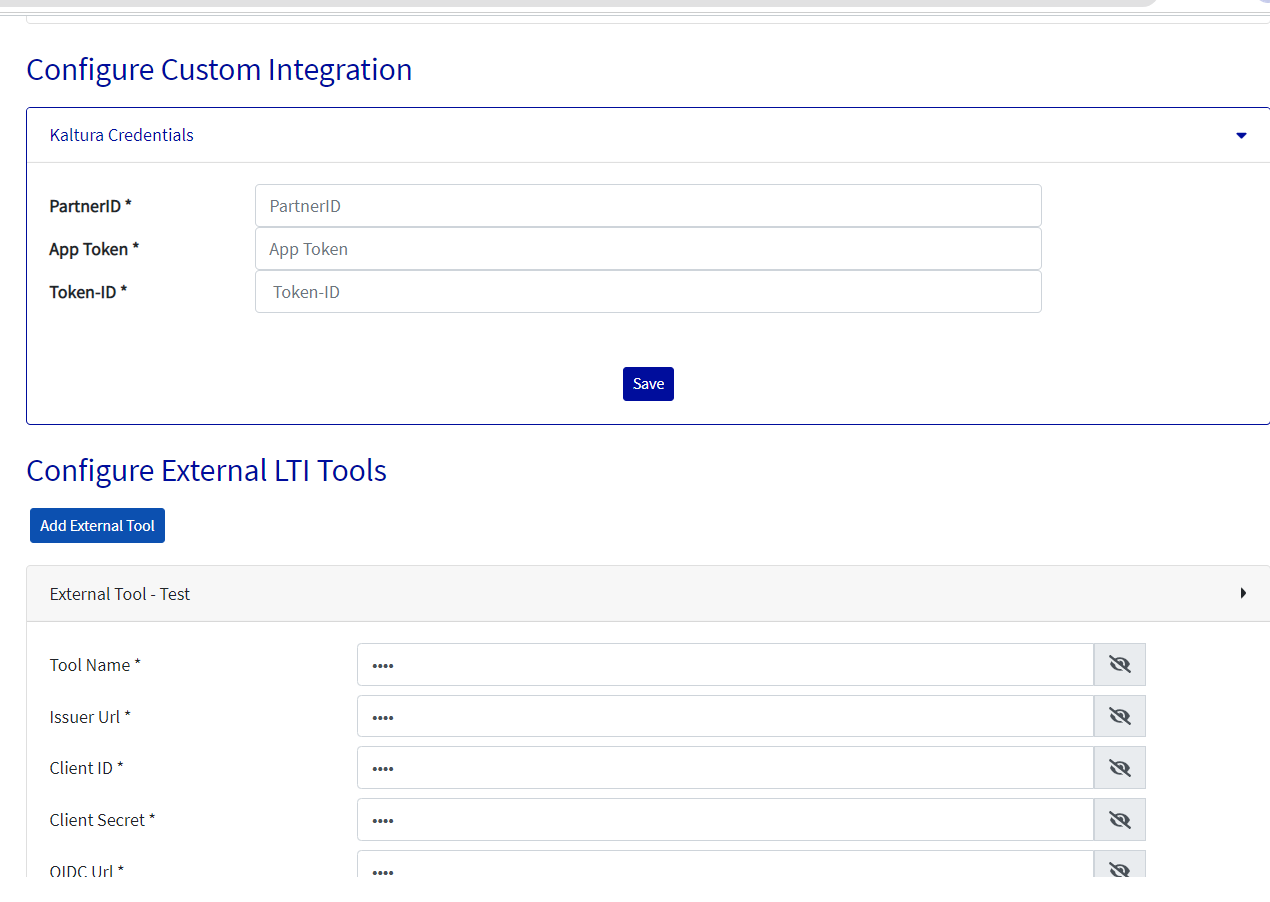
This is now corrected and now Kaltura configuration will also have similar spacing and label styles.
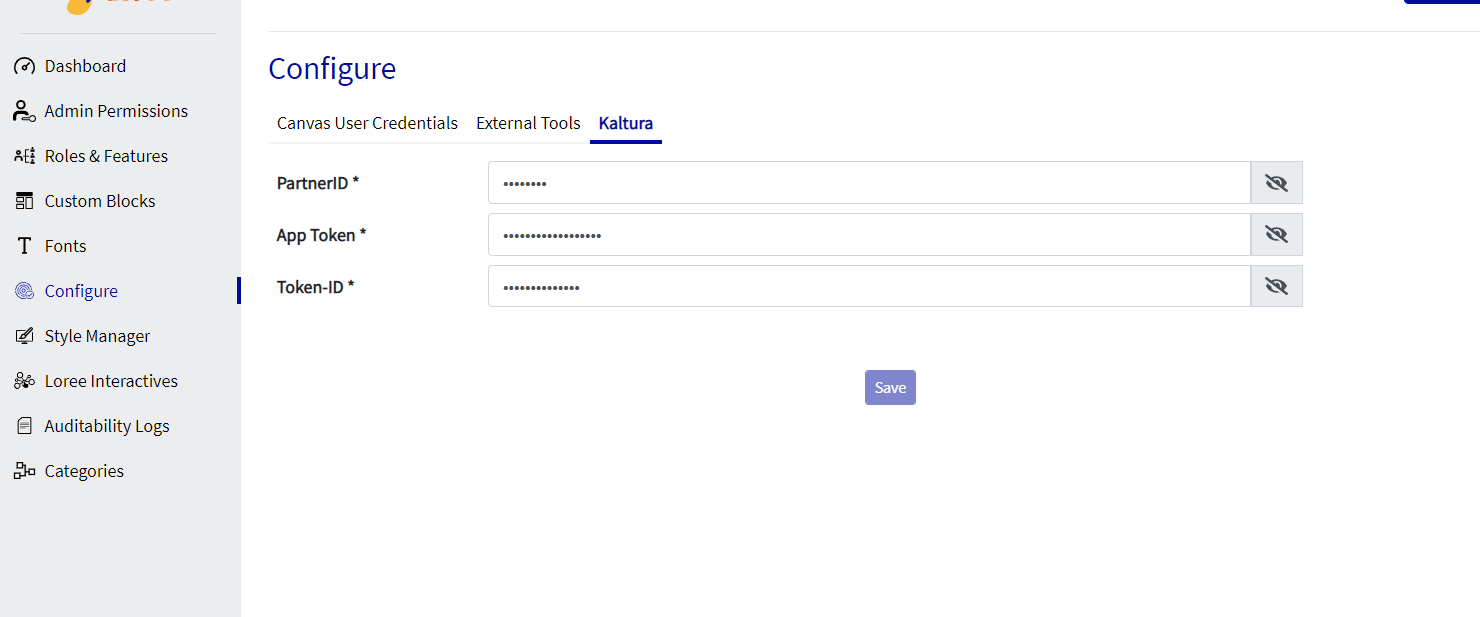
Add row Panel to Row Edit
We have now added an option of adding a Row panel to Row edit. When we click on a row → then click on Edit Row option. We get some options to select numbers for columns in the row, If we option of two columns will get options to select the size of the columns also with some predefined sizes. If we option three columns will get options to select the size of the columns also with some predefined sizes.
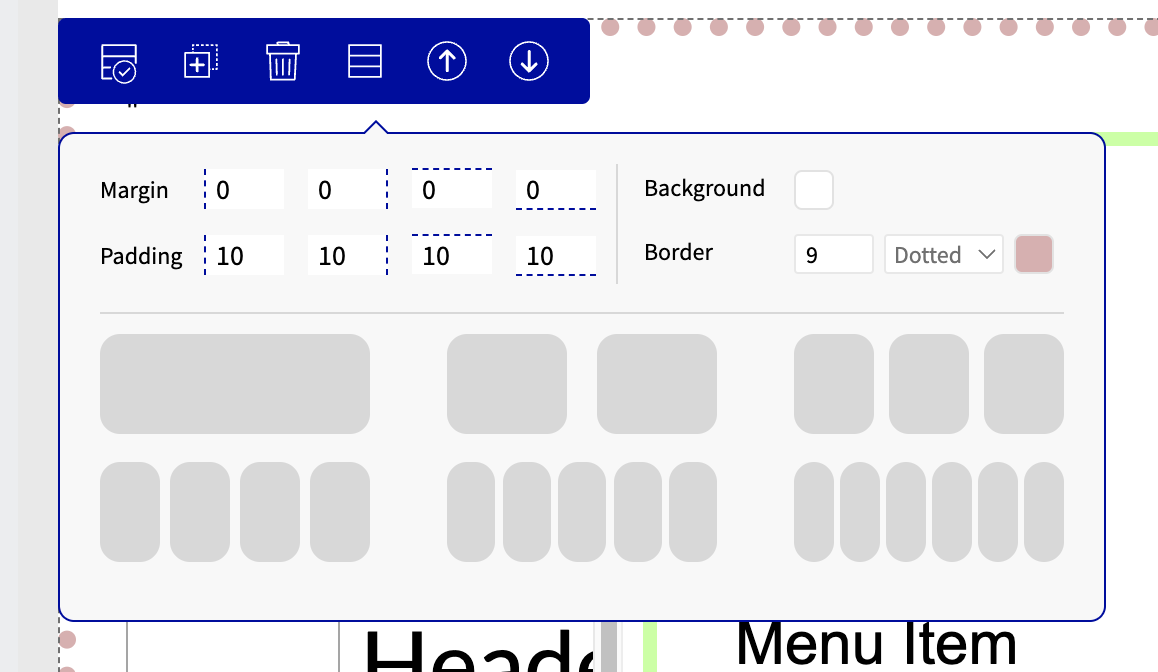
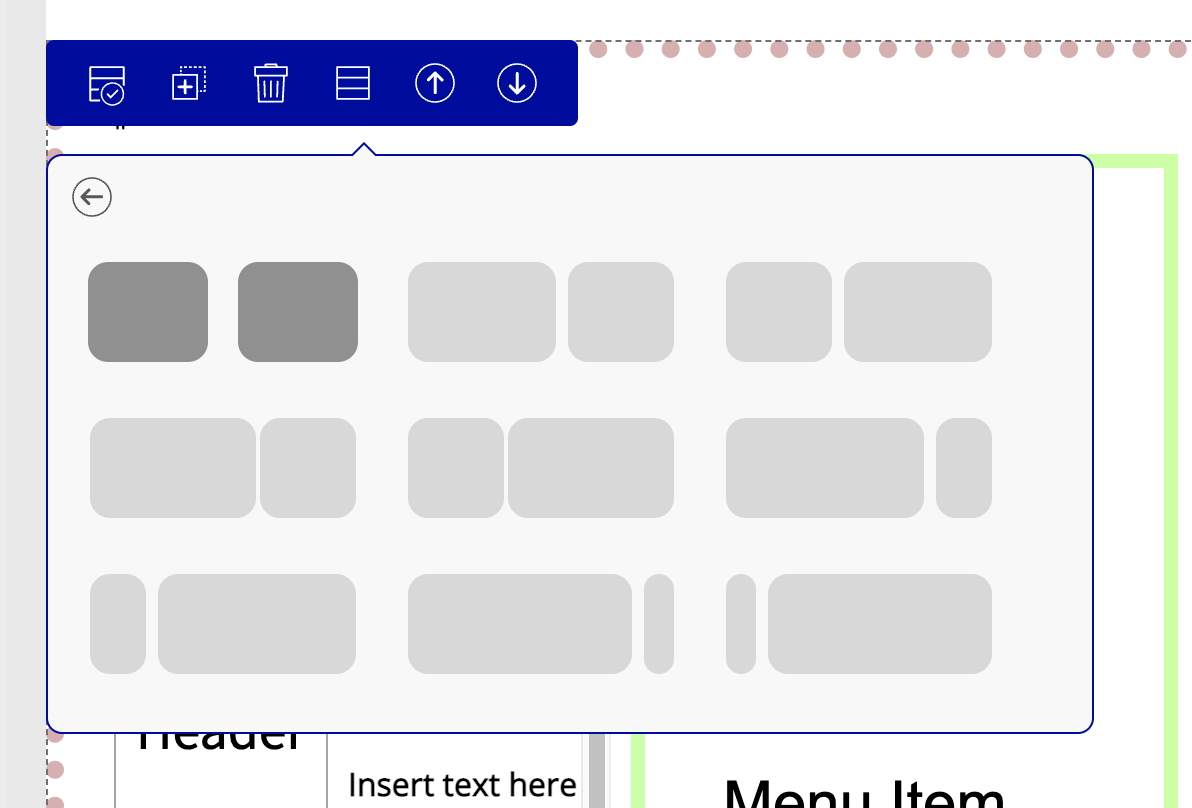
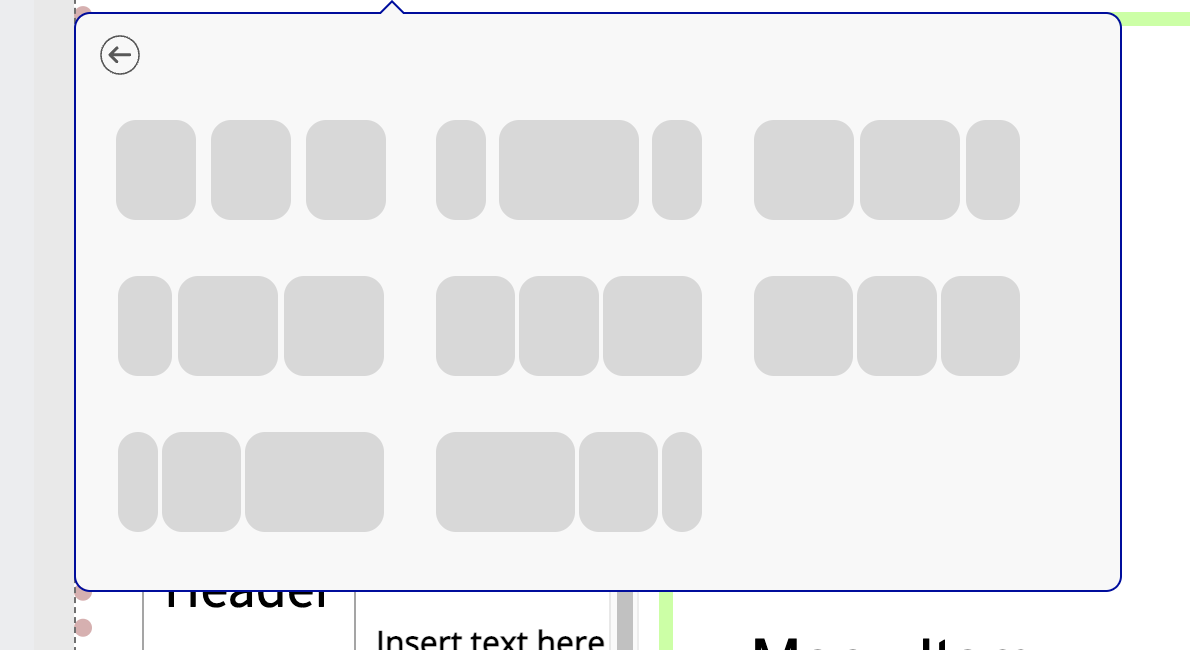
If we increase the numbers of columns in the row, a new column will be added to the row but if we decrease the number of columns in the row we will get two options:
1) Place the contents in the previous column: If we select this option the content in the last column will be placed in the previous column and the last column will be deleted.
2) Delete both contents and column: If we select this option the last column will be deleted with all the contents in it.
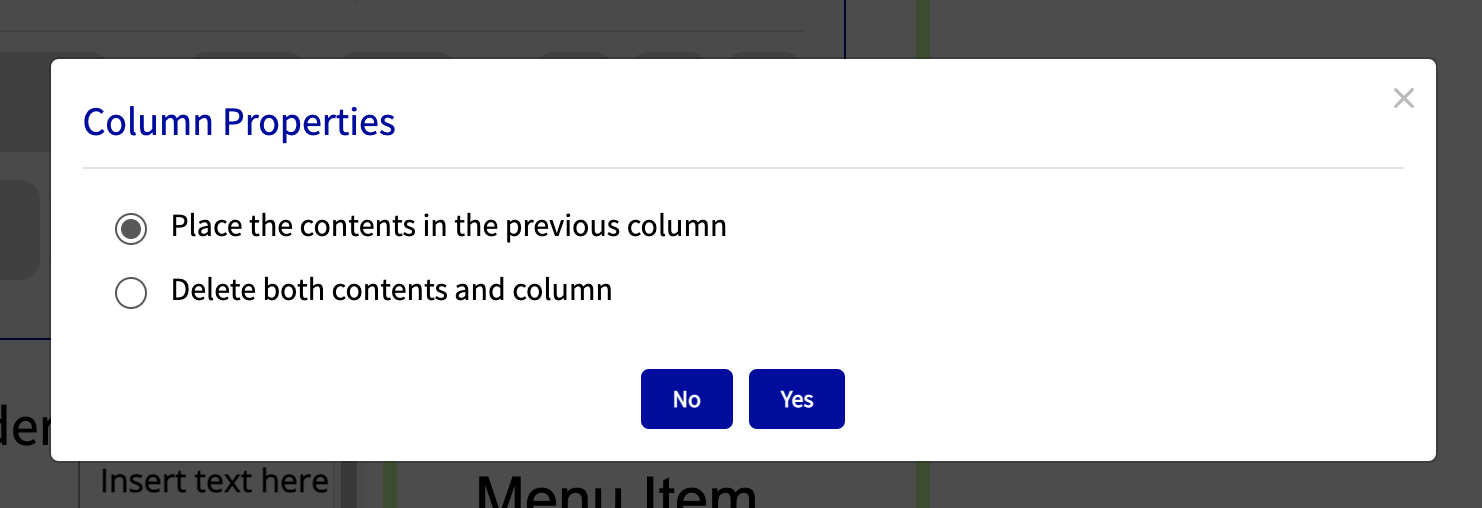
Sorting issues on Loree Interactive management with the list
As a Loree admin user, we are facing sorting issues on the list on Loree Interactive management page.
Sorting is not effective on Ascending/Descending
First few records were not sorted properly.
I can see uppercase, lowercase, numbers, and special characters sorting is not effective on few records
These issues are now resolved, Now we will now face sorting issues on the list on Loree Interactive management page.
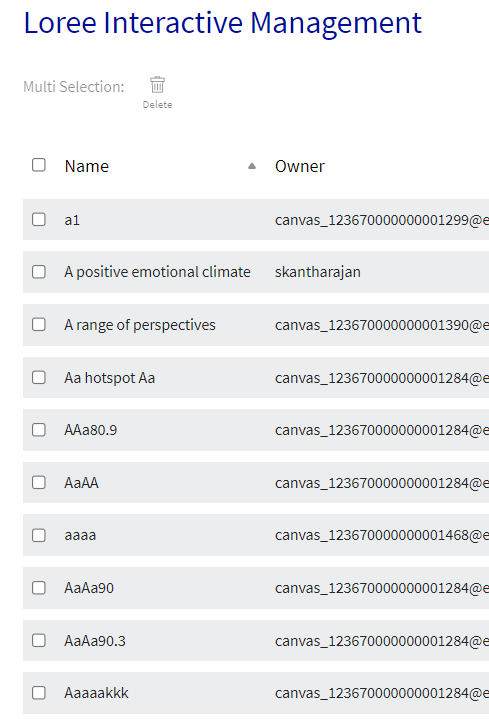
Unsharing the Interactives from departments are still showing the items under shared section
As a Loree user, When we share the interactive to sub-accounts and validated the same in Editor it works well the first time. But then when we unshare the interactive from Dashboard by making them private and validate the same again in Editor we can still see the interactive is sharing. After unchecking all the shared accounts, it should revert back to the Private state. But it is showing in Shared interactive. This issue is now resolved, Now when we unshare any interactives it will revert back to private and will not be reflected in shared interactives.
Share button workflow on LI management
Share button on the LI management page will work with the following conditions.
During the Share:
Share button will be disabled in the default state.

For any modification on the check or uncheck, the share button will be enabled.
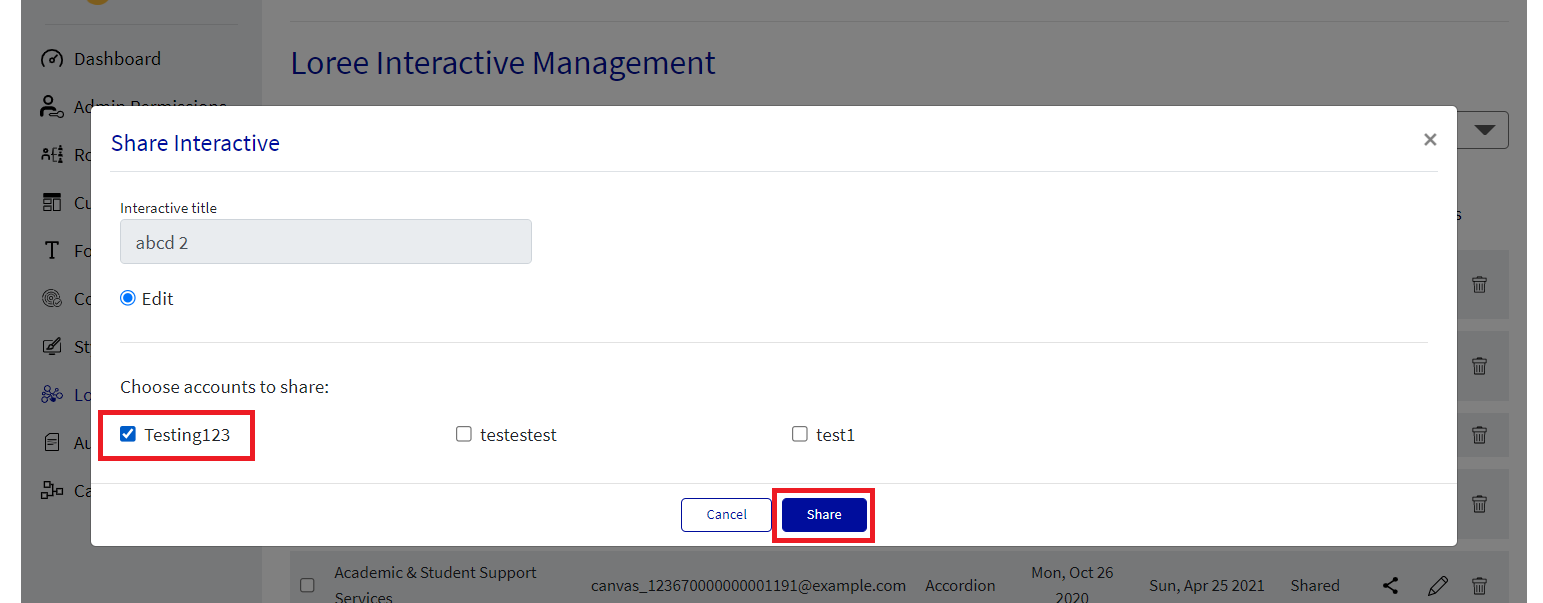
After sharing and reopening the modal with checked departments, the share button will be in disable state until the user does any modification on selection.
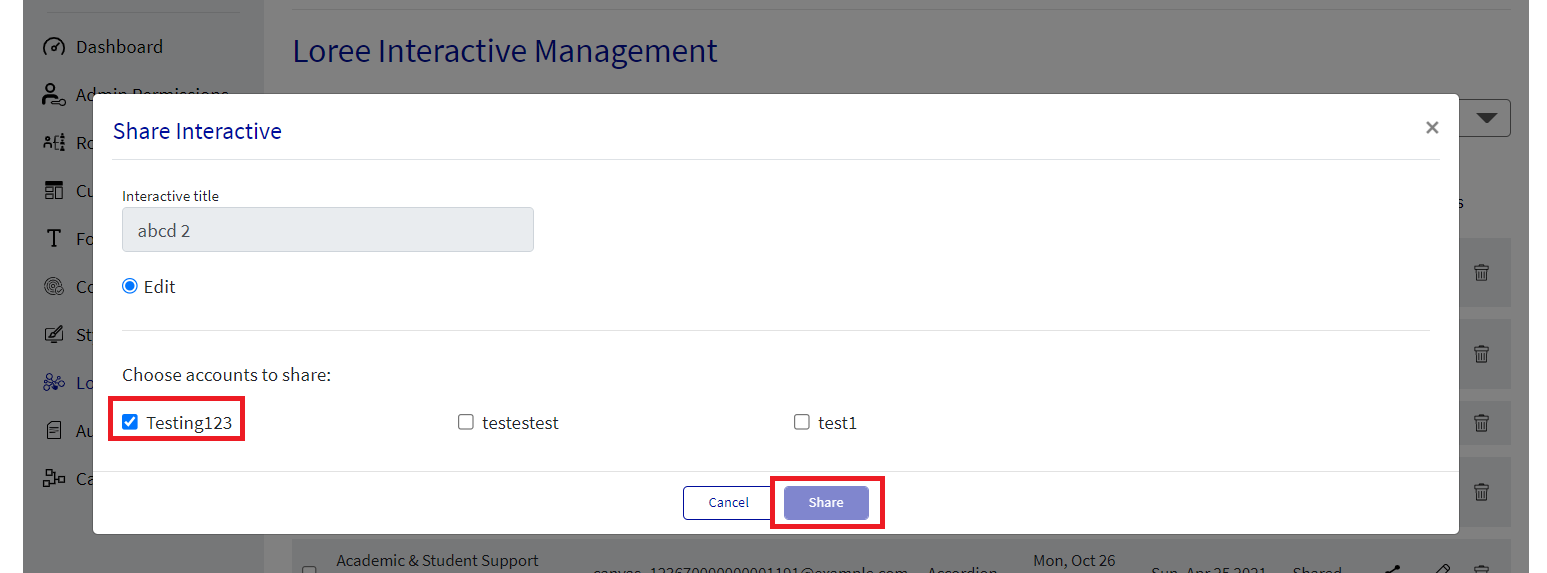
For Unshare:
When the user removed all the departments from the selection and clicks on share, it will unshare the interactive.
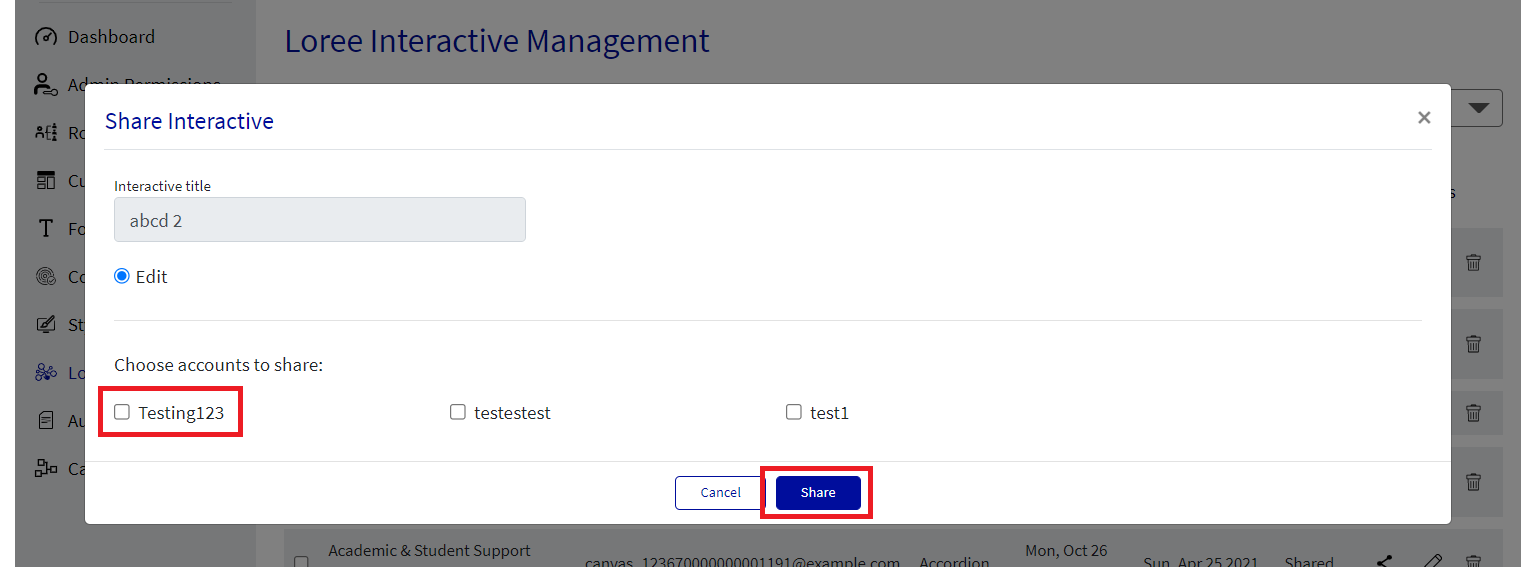
Once the interactive is unshared, the status of the shared column will be changed to Private
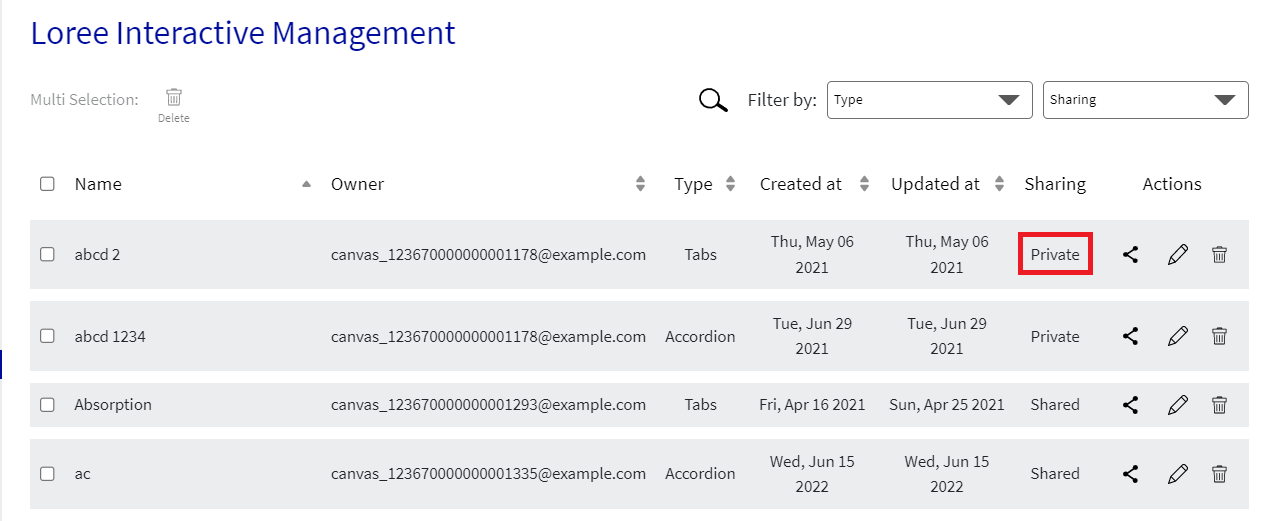
When the interactive is unshared, it will not keep the shared record in DB.
Embed Icons on Loree Editor
We are now providing the feature to add icons while creating the templates. The icons are accessible on the images element inside the editor and are not applicable for banners and image with text elements. Special Elements will also have Icon access. I,e when the user accessing the special element option inside the editor, they will be able to access the icons. Upon clicking on the Icons inside the element, it will list the icons based on the tag name.
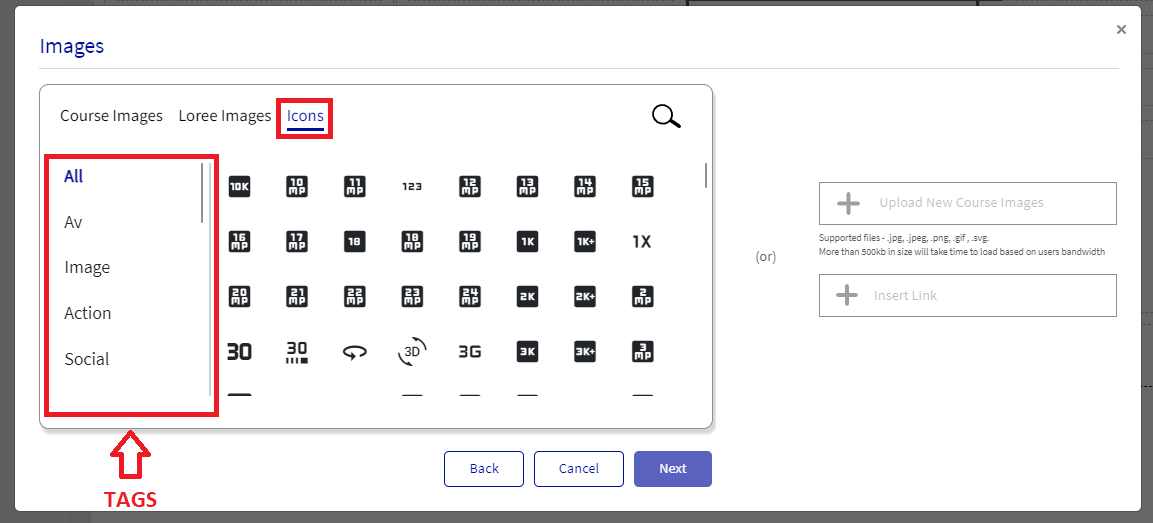
Thank you!!!
Related content
Previous releases
Release notes for Loree - Canvas A2203.10
/wiki/spaces/WPBEUD/pages/2414543910
Release notes for Loree - Canvas A2203.8
Release notes for Loree - Canvas A2203.7
Release notes for Loree - Canvas A2203.6
Release notes for Loree - Canvas A2203.5
Release notes for Loree - Canvas A2203.4
Release notes for Loree - Canvas A2203.3
Release notes for Loree - Canvas A2203.2
Release notes for Loree - Canvas A2203.1
Release notes for Loree - Canvas A2202.11
Release notes for Loree - Canvas A2202.10
Release notes for Loree - Canvas A2202.9
Release notes for Loree - Canvas A2202.8
Release notes for Loree - Canvas A2202.7
Release notes for Loree - Canvas A2202.6
Release notes for Loree - Canvas A2202.5
Release notes for Loree - Canvas A2202.4
Release notes for Loree - Canvas A2202.3
Release notes for Loree - Canvas A2202.2
Release notes for Loree - Canvas A2202.1
Release notes for Loree - Canvas A2201.11
Release notes for Loree - Canvas A2201.10
Release notes for Loree - Canvas A2201.9
Release notes for Loree - Canvas A2201.8
Release notes for Loree - Canvas A2201.7
Release notes for Loree - Canvas A2201.6
Release notes for Loree A2201.5
Release notes for Loree A2201.4
Release notes for Loree A2201.3
Release notes for Loree A2201.2
Release notes for Loree A2201.1
Release notes for Loree A2104.5
Release notes for Loree A2104.4
Release notes for Loree A2104.3
Release notes for Loree A2104.2
Release notes for Loree A2104.1
Release notes for Loree A2103.7
Release notes for Loree A2103.6
- No labels