Versions Compared
Key
- This line was added.
- This line was removed.
- Formatting was changed.

01st April 2022
Highlights
| Table of Contents |
|---|
Loree
Edit option in element's mini-menu for Loree Interactive
As a Loree user, When we have to edit a Loree interactive already present on a page or within a template - We have to either add a new row and click on the ➕ icon and then click Loree Interactive then click edit, or click on the ➕ icon and click Loree Interactive then click edit within any existing column that is already present on the page.
 Image Added
Image Added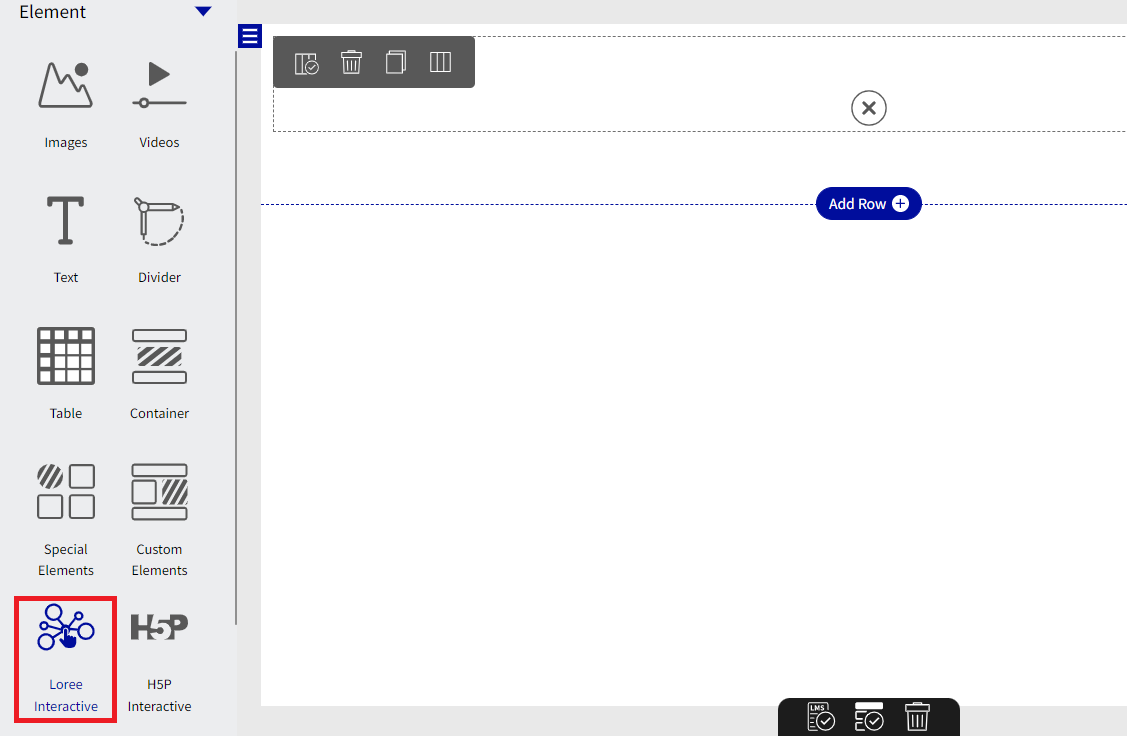 Image Added
Image Added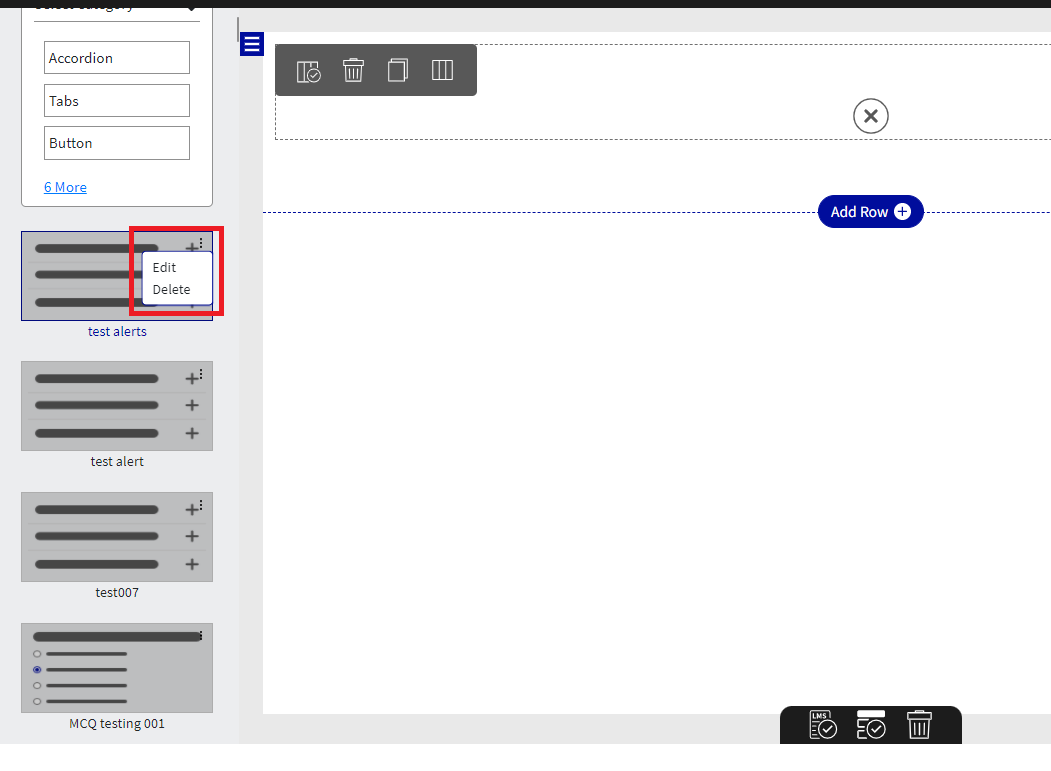 Image Added
Image AddedIn order to make editing of Loree Interactive effortless, we have introduced a pencil (edit) icon in Loree interactive mini menu.
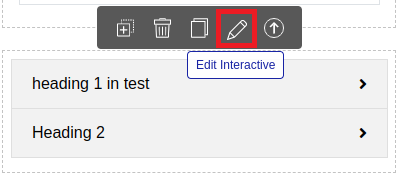 Image Added
Image AddedThis will allow the user to click on the edit icon in the mini menu of any Loree Interactive component to edit it. When we click on the Pencil Icon we will get a pop-up window with a confirmation message for editing the selected interactive.
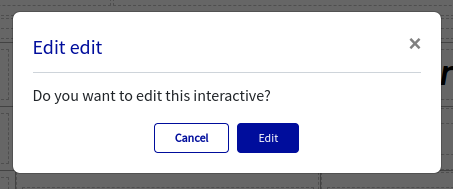 Image Added
Image AddedOn clicking on Edit the edit modal will be launched where we can edit the content and click on update the same.
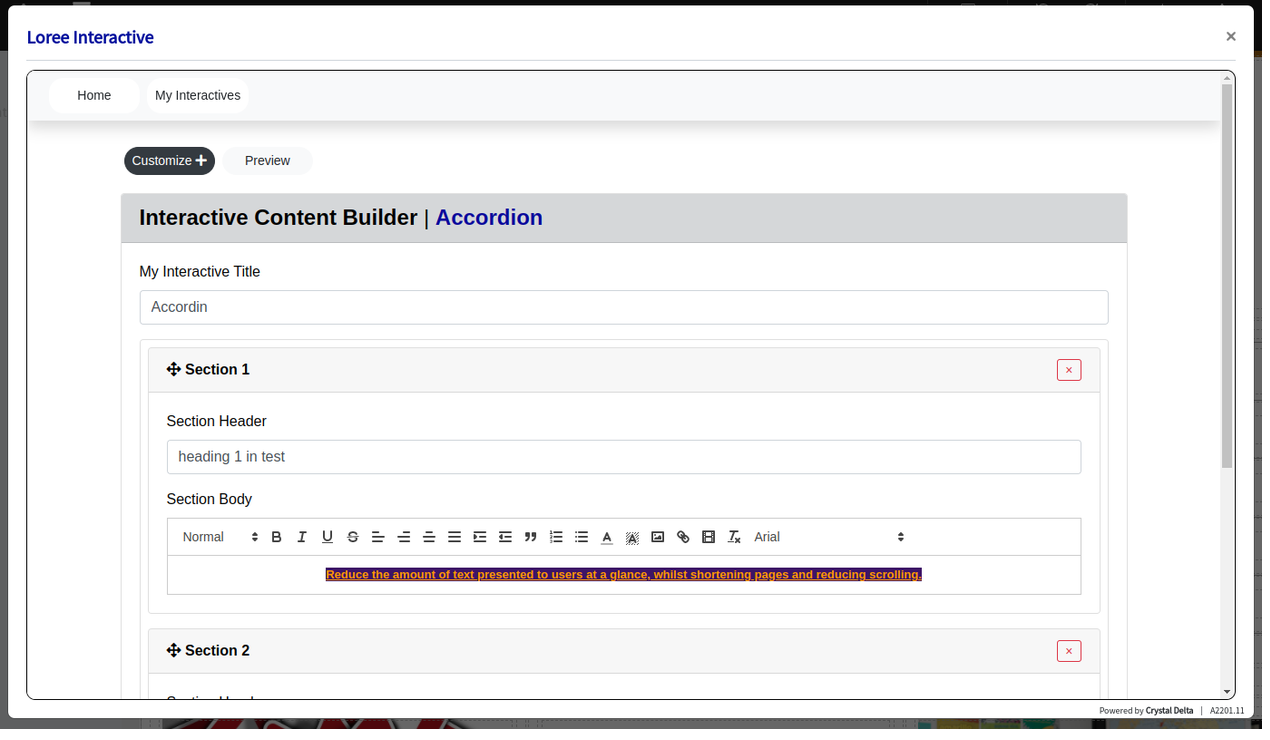 Image Added
Image Added Image Added
Image AddedAs soon as we click on update we will get a pop-up message with the message Content updated Successfully.
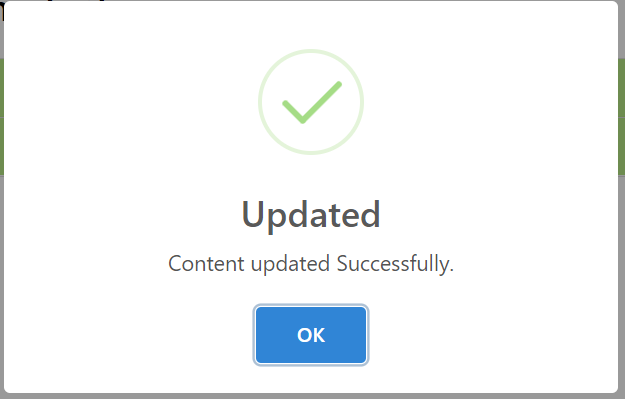 Image Added
Image AddedWe can click on OK and all the changes we made are updated on the Loree Interactive. The changes performed in the interactive component will be updated in the actual interactive template, and all the relevant pages.
Thank you!!!
Related content
Previous releases
Release notes for Loree - Canvas A2201.11
Release notes for Loree - Canvas A2201.10
Release notes for Loree - Canvas A2201.9
Release notes for Loree - Canvas A2201.8
Release notes for Loree - Canvas A2201.7
Release notes for Loree - Canvas A2201.6
Release notes for Loree A2201.5
Release notes for Loree A2201.4
Release notes for Loree A2201.3
Release notes for Loree A2201.2
Release notes for Loree A2201.1
Release notes for Loree A2104.5
Release notes for Loree A2104.4
Release notes for Loree A2104.3
Release notes for Loree A2104.2
Release notes for Loree A2104.1
Release notes for Loree A2103.7
Release notes for Loree A2103.6
Release notes for Loree A2103.5
Release notes for Loree A2103.4