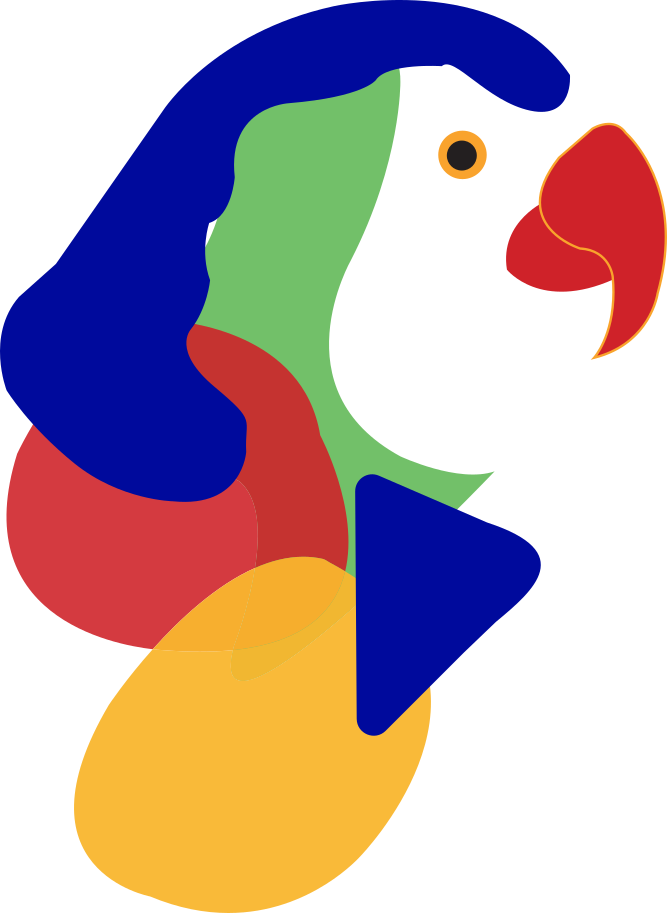Skip to end of metadata
Go to start of metadata
You are viewing an old version of this page. View the current version.
Compare with Current
View Page History
« Previous
Version 21
Next »
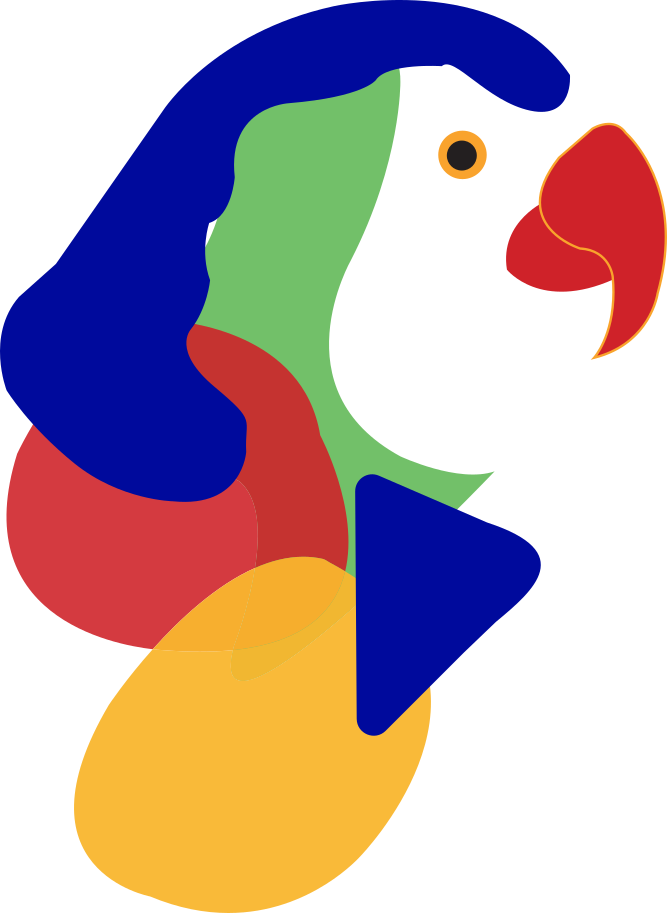

Release 1903.3 begins rolling out August 09, 2019
Filter course contents based on type: On top navigation of the Loree home page, Users can filter the course contents of Full list, pages, Assignments, Discussions or Quizzes.
Course Pages list on Loree: Get the Canvas course pages list within Loree. So that you can simply edit any pages of that course.
Canvas course Assignments list within Loree: Get the Canvas course Assignments list within Loree. So that you can simply edit any Assignments of that course.
Canvas course Discussions within Loree: Get the Canvas course Discussions list within Loree. So that you can simply edit any Discussions of that course.
Get the Canvas course Quizzes within Loree: Get the Canvas course pages list within Loree. So that you can simply Publish/Unpublish or delete within Loree itself.
Edit the Pages: By simply clicking “Edit” icon on respective page from the list you can edit the page content.
Edit the Assignments: Loree allows the users to “Edit” the Course Assignments by clicking Edit icon from the Loree Assignments list.
Edit the Discussions: By simply clicking “Edit” icon on respective Discussion from the list you can edit the Discussion’s content.
Delete the Pages: It allows the users to Delete the page within Loree.
Delete the Assignments: It allows the users to Delete the Assignment within Loree.
Delete the Discussions: It allows the users to Delete the Discussions within Loree.
Delete the Quizzes: It allows the Loree users to Delete the Quizzes within Loree.
Duplicate the Pages: Loree users can duplicate the page within tool. The duplicated page will be added in bottom of the list.
Publish/ Unpublish the Course Pages: Now onwards Loree allows the users to Publish or Unpublish their course pages within tool itself.
Preview the Course pages: By clicking course pages title on Loree pages list will display the page preview on modal. The main purpose of having the preview is the users can view the canvas rendered page view within Loree.
Navigate to FAQ and User Guide: To get more details about the Loree features and functionalities, you can click Help on top navigation and select Frequently Asked Questions (FAQ) or the complete End User Manual.
Admin of Sub-Accounts can share templates to their nested Sub-Accounts: Admin of Sub-Accounts can get their nested Sub-Accounts list for sharing the Templates/ Custom Blocks.
Removed “Everyone” on Share Templates/Blocks:In order to improve the Sharing templated feature, we have removed “Everyone” option from the department list.
Renamed Table as Grid:Under special blocks, the label name for “Table” renamed as Grid.
Previous release notes
Release 1903.2 begins rolling out July 26, 2019
Rendering the Canvas Pages and Modules view: End users can access the native canvas modules and pages inside Loree tool.
Save or Save and Exit: Allows the users to save the modified content before exit the tool or save the content and navigate to Loree Modules list.
Publish or Unpublish the content: Allows the users to Publish or Unpublish the pages from Loree Modules list.
Edit Blocks on HTML and CSS: Allows the users to edit both the selected elements HTML and CSS styles from Edit code Modal.
Share Templates to Multiple Sub-Accounts simultaneously: Admin can share the templates to more than one Sub-Accounts simultaneously by selecting checkbox.
Share Custom Blocks to Multiple Sub-Accounts simultaneously: Admin can share the custom blocks to more than one Sub-Accounts simultaneously by selecting checkbox.
Allows YouTube Video URL as Source: Instead of Copying and Pasting YouTube video ID, you can paste the complete URL.
Video Title on Component Settings: Users can provide video title attribute from component settings.
Updated Global Templates: New templates have been added into Global Templates.
Alerts on Duplicate / Remove pages: An alert will be displayed when user duplicate or remove the pages from Loree Modules list.
Responsiveness: The responsiveness across browsers and various resolutions has been improved.
Release 1902.6 begins rolling out June 28, 2019
Image Uploader: The loading speed for image uploader images list has been increased.
Special Blocks: The existing “Table Blocks” section has been renamed as “Special Blocks”.
Icon + Table block changes: Instead of using text block for Icons, the place holder changed as image.
Confluence page: New confluence page created for Release notes as Brief update, FAQ page and Defect fixes and known issues.
Default font: Font-family has been changed from Times New Roman to Helvetica for all the default blocks.
Categorising custom blocks: Earlier, the custom blocks are saved directly into the users account with no categories. Now, the custom blocks also can be saved under user specified categories
Share to Everyone: Admin can share the Templates or custom blocks to Everyone on the Instructure by choosing Everyone option from the list.
Filter on Custom Blocks: Now the users can filter the custom blocks using Blocks category name or Block name. Admins can additionally filter the Custom blocks using Sub-Accounts (Departments)as well.
Style manager: Updated Style manager along with Opacity as a Parameter
Custom Blocks: Now the share option enabled for Admins and Course Designers for share the blocks to Sub-Accounts list.
Release 1902.5 begins rolling out June 07, 2019
Logo: We introduced new logo for our product which will be reflected from this release onwards.
Brand Name: The brand name WYSIWYG Page Builder has been renamed as “Loree”. From this release onwards new brand logo and name will applied for all.
End User License Agreement (EULA): In order to access the Loree tool, user must read and agree the terms and conditions after verified the Canvas OAuth verification.This agreement contains scope, termination, external services, warranty, maintenance and support and limitations of liabilities.
K-12 Templates: For all the Admin users will get K-12 default templates on their accounts which is provided by Loree. They can share the K-12 templates to other departments by can’t delete the default templates.
Loader functionality: New loader functionality has been implemented on image uploader, save templates and Fetching templates.
Dimensions: For heights, additional dimensions vh (and) % (and) px values has been implemented. So, users can change the elements heights on the above values instead of only % value.
Functional Change Requests:
Saving new templates for Admins modified for user based. It will fetch only their own templates when no filters applied.
Sharing custom blocks has been temporary restricted for all the users. But still users can create and delete custom blocks.
Release 1902.4 begins rolling out May 24, 2019
Managing shared Templates: In order to sharing the templates, now the admins can share templates from one department to other departments and they can manage (Create, share and delete) it. Also, Course designers have the full access to manage (Create, share and delete) templates within their department.
Updated Style manager: To make more flexibility and responsive on style manager, controls have been changed from tab view to dropdown view.
UI changes on Default Blocks: To make more responsive on default blocks, default parameter values have been changed. So, when user uses the default blocks into create contents, it will be more responsive.
- Fetching custom Blocks on given Name: In order to fetch the custom blocks, it will displayed on their given name to the users. Previously it fetches the blocks along with the user id and creator name.
Release 1902.3 begins rolling out May 10, 2019
Terms and Conditions: As a Product, In order to use the Loree, users must agree the End User License Agreement (EULA). When open the Loree at very first time, it will ask the Users to Agree the Terms and Conditions.
Image Search: An additional filter has now been added to the Image Search. This allows the users to filter images by entering the file name in Search filed.
Minor fixes on Links: Modules and Canvas pages linking issues solved.
Release 1901.5 begins rolling out February 27, 2019
Accessibility Check: Enforcing web standards for the content created using Loree. With incorporation of accessibility check, appropriate prompts will be displayed wherever standards are not met by the users when pages are designed through Loree. This includes types where these checks are implemented includes Text, image, video, table.
Template Categories: An additional category attribute has now been added to the templates. This allows the users to filter templates through categories and also search for specific templates within a category.
Release 1901.2 begins rolling out January 28, 2019
OAuth verification: This allows the users to login using access token for robust authentication and security
Content Creation and formatting Tools: This includes placeholders for adding image, videos and text content along with associated set of tools for formatting the added content (to enhance user experience)
Sharing templates and blocks: This allows the users to share their template / blocks with users of other departments. This feature is specific to admin and course designer only. An email flyer is triggered upon sharing the templates.
Canvas Shell Pages and Modules Link: This allows the users to link canvas pages and modules (embedded as a link) inside the course content created using the Loree.
Real-time Word Count / Word Restrictions: This allows the user to view the real-time word count for the selected block and the page. Additionally, there is a restriction placed on the maximum number of words that can be entered.
Image Upload: This allows the user to upload their preferred images for the respective courses. The images will be saved as part of canvas course itself
Image view / retrieval: This allows the uploaded images to be viewed and added to the course content through a separate image selection dialog.
Preview: This allows the user to view the designed course in preview mode
Custom Blocks / Templates: This allows the users to save their content as custom blocks and templates which can later be reused or shared. Admin/ Course Designer can create and share custom templates/ blocks, but teachers can only create custom blocks.
Responsiveness: The responsiveness across browsers and various resolutions has been improved.