Versions Compared
Key
- This line was added.
- This line was removed.
- Formatting was changed.

19th July 2022
Highlights
| Table of Contents |
|---|
Loree
Issues around Loree Interactive content loading
As a Loree user, When we are working on Loree editor and click on edit Loree interactive from side panel (or) Edit interactive from editor area using tool menu (or) edit any existing interactives using My interactives section from Loree interactive modal. We can see the form takes a couple of seconds to load to retrieve the data, When the data is loading in the mmeantime, we are able to click on the preview option, and we can also click on input fields to provide values even before the contents retrieved.
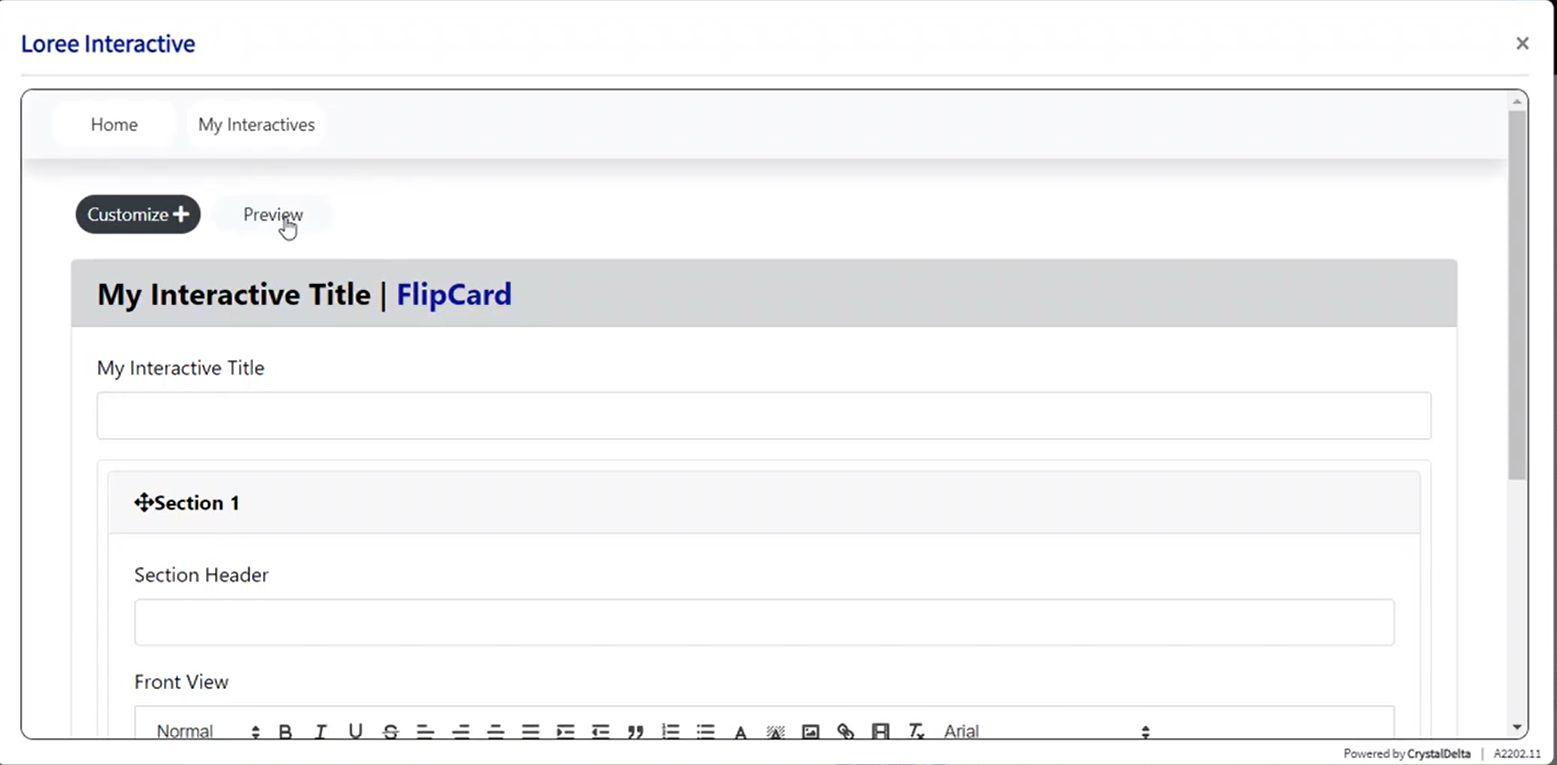
This is causing an issue (shows an error message on all input fields when we click on the preview button).
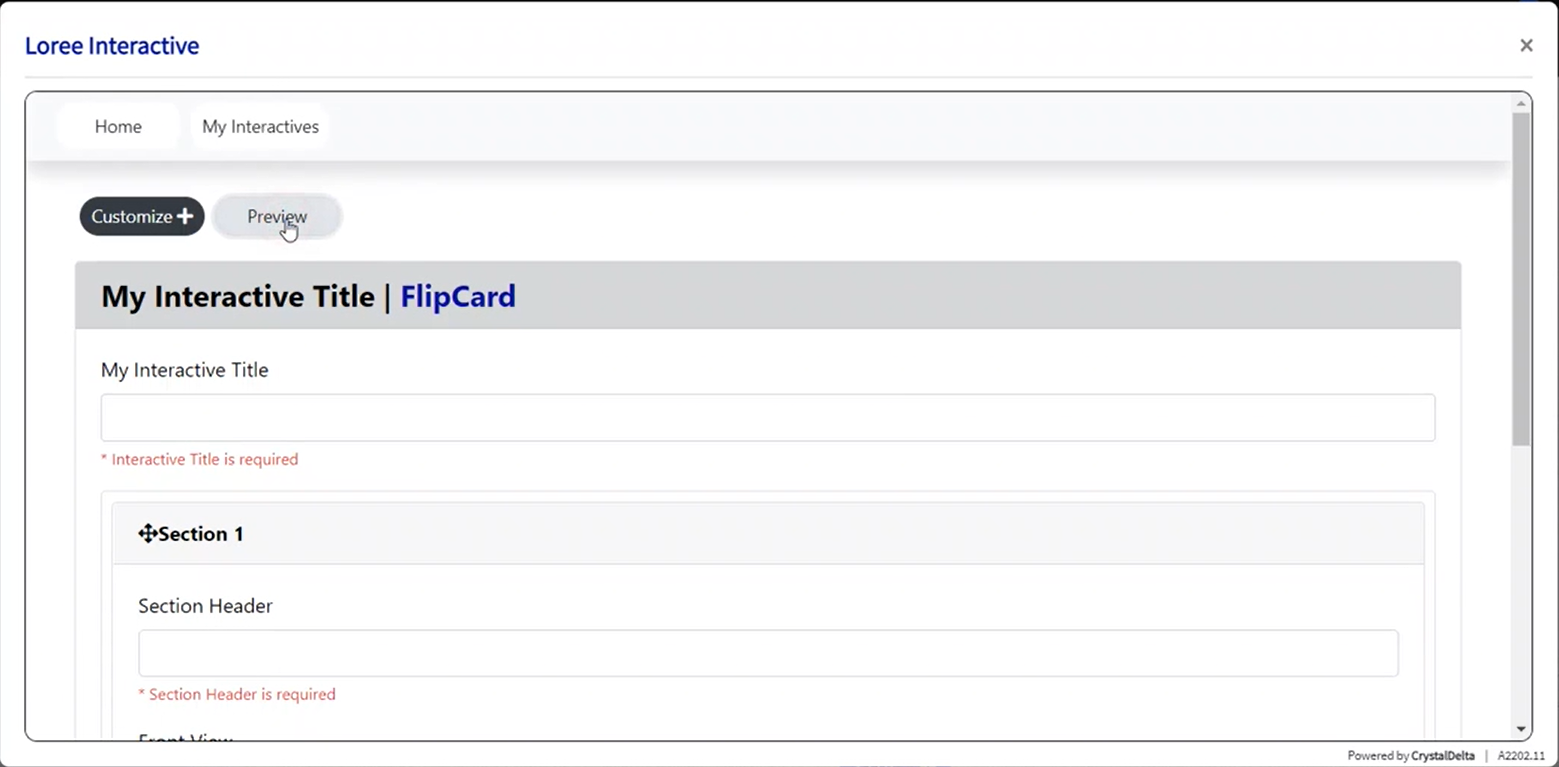
This issue is now resolved, Now when we try to edit an interactive, all the edit interactives page is loaded and then opened with all the details already filled in it, So we cannot edit or click on the preview option before the data is retrieved.
Crop Option while uploading an Image
We have updated the add image option in Loree Editor, While adding an Image to a page before clicking on add if we click on edit image.
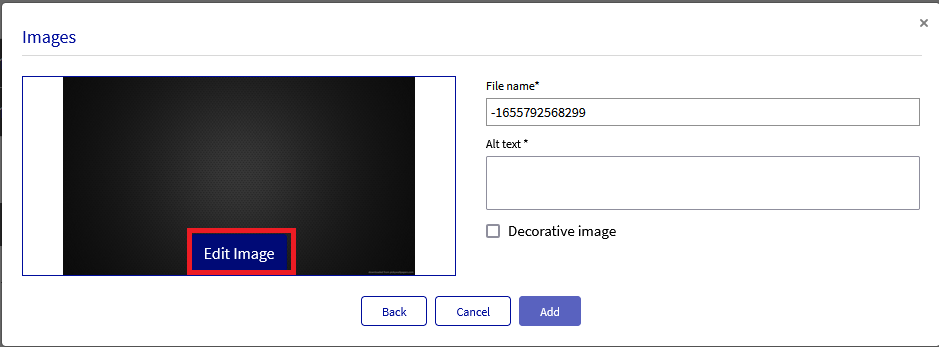
We used to have four options namely. 1. Crop to shape, 2.Properties, 3.Effects, and 4. Crop. Out of these for options, only the Crop option was working and the other three options were greyed and were not available for selection.
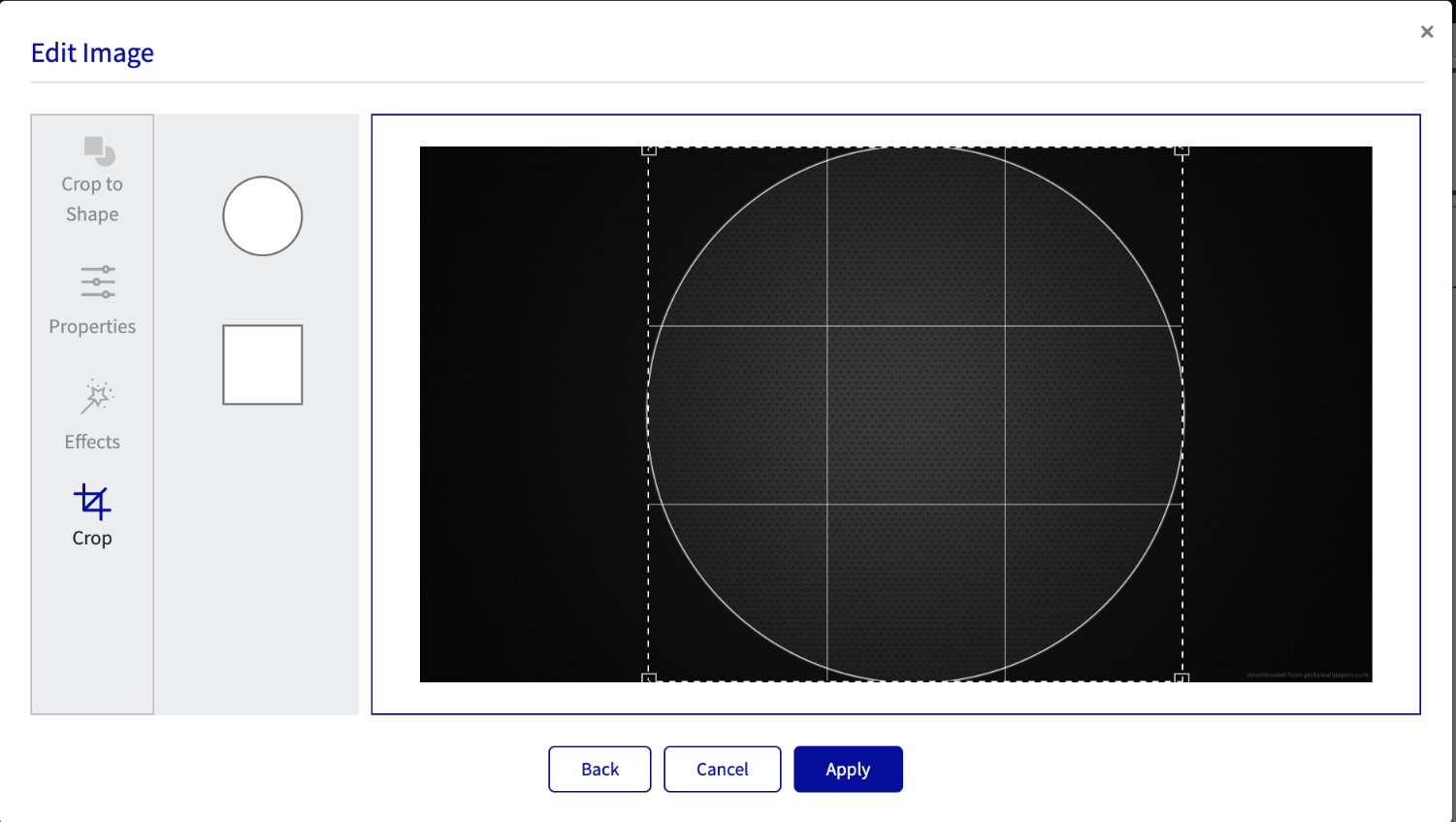
We have now removed all those four options from the Editor as those options were not available for use. All the three options namely 1. Crop to Shape, 2. Properties, and 3. Effects are under the list for Future development and once the options are ready will include them in the Loree Editor.
Now we have changed the Edit Image option name to Crop Image.
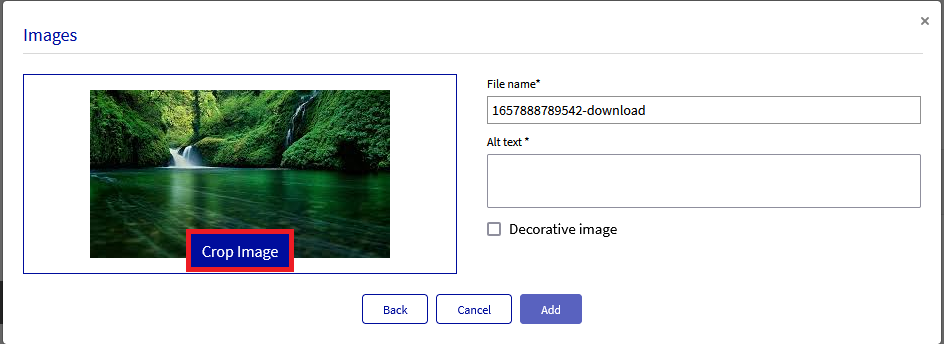
When we click on the Crop image, while hovering and selecting the crop options (like circle or square) it will highlight in Loree blue like other elements in Loree until the selection is removed.
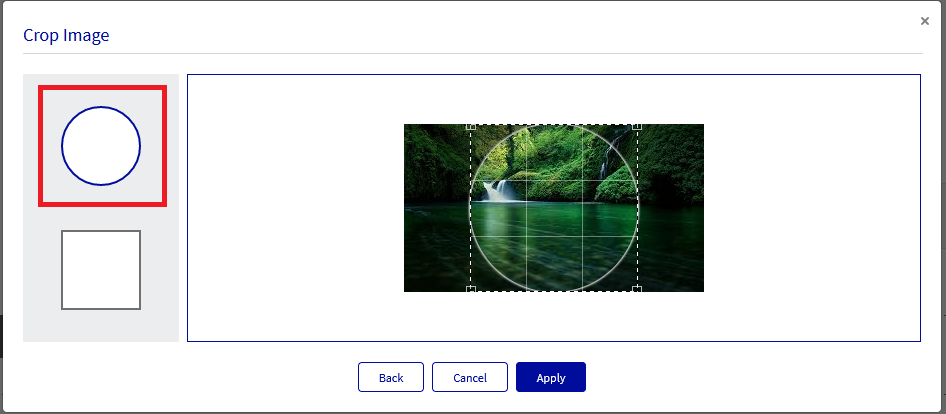
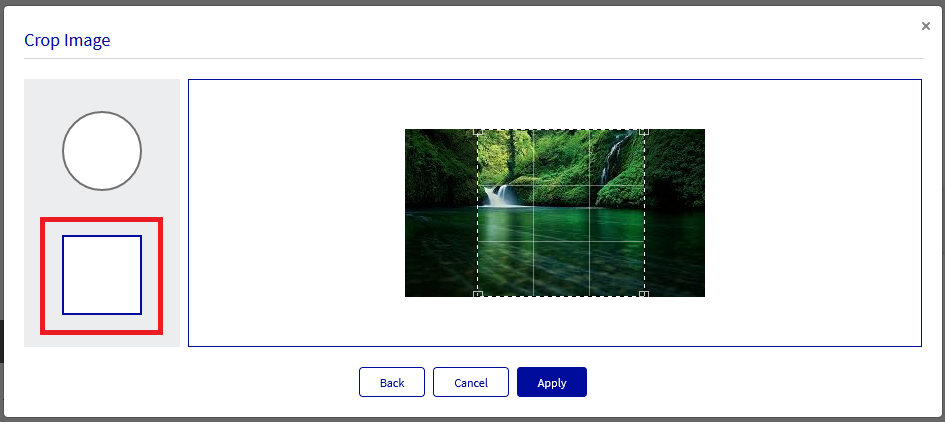
Converting template to Global or Shared, get image name with extension
We have updated the Loree Editor to save the image extended names while converting a template to a global or Shared template. Now, when we convert My template to a Global or Shared template with an image it will save the image with the extended name that will mention if the image is saved as a global template or a shared template. Below is the screenshot of an image which is saved as a global template.
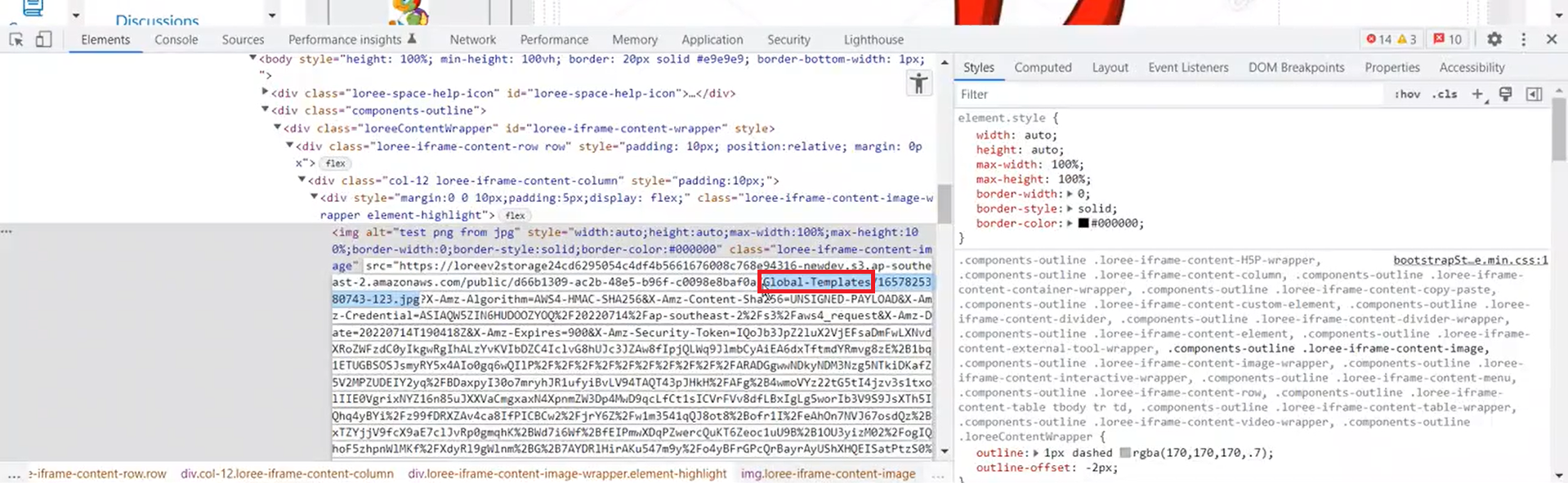
Issue while saving Custom blocks with an image
As a Loree user, When we add a row and a column to a Loree editor, Then add elements including text and other elements and an image on the same column and save them as custom element, Now when we open the same custom element we will see that only the image is saved in the element and other elements and like text, video etc are not saved in the element. This issue is now resolved, now when we save a custom element with image, text, videos etc. All the elements will be saved inside the custom element, and when we open the custom element we can see all the elements that we have saved in it.
Updated Image Sorting in Image Modal
We have updated the Image Modal for sorting Images while adding an image to a page. While using the Image modal when we click the Image option we get a menu to select an image where we can find two options course images and Loree images and we also have an option to search by name and sorting option. There are three sorting options in the dropdown named as Recent, Ascending and Descending. If we are adding an image from the course image and we are sorting in ascending order, then the names of will image will be reflected in Ascending order and this sorting option will be saved for course Images and next time when we are using Course images it will reflect the names of the images in Ascending order as default. Similarly when we select the sorting as Descending order, then names it will reflect in Desceding order and next time when we are adding an image it will be reflected in Descending order.
Implementing SVG image support in Loree
We have now enabled an option to upload or select .SVG files in Loree Editor. While adding an image to a page we will now be able to search for .SVG images are in from the device, and we can also reuse already uploaded .SVG files from the Course images or Loree images.
Note: We have not provided an option to crop .SVG images because .SVG images are already too small.
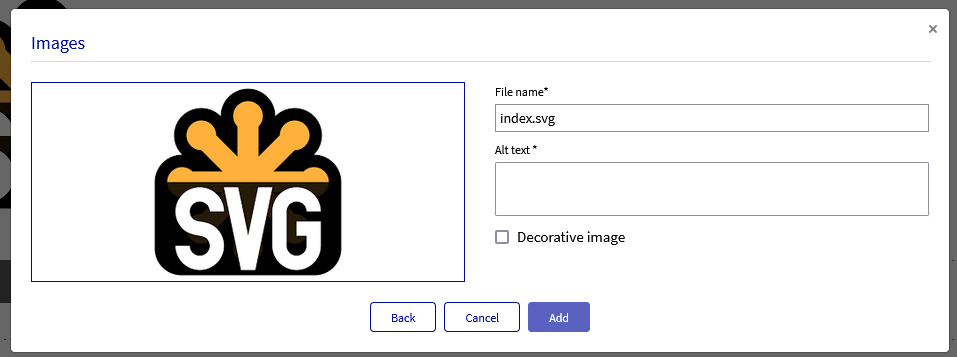
Issue while updating Kaltura Configuration
As a Loree Admin user, When we click on the admin dashboard in the Loree editor. Then click on Configure then click on Kaltura. Then Provide the input value on the Partner ID field and we can see that the Save button is enabled even if other fields are empty.
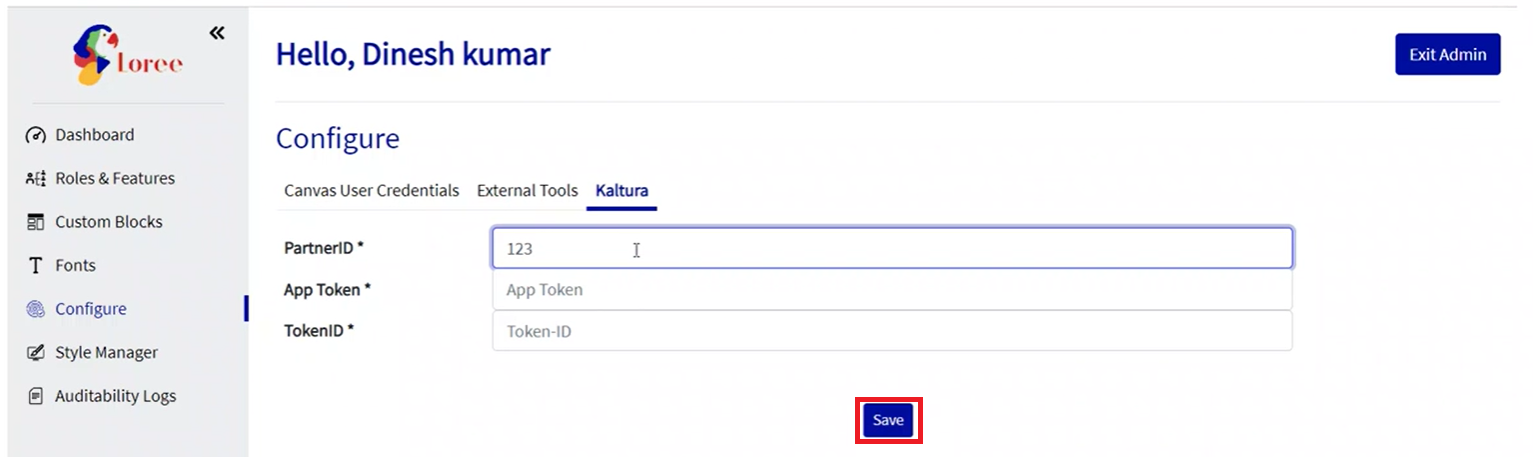
This issue is now resolved, Now when we are adding the Kaltura configuration we have to fill details in all the boxes to see the save option.
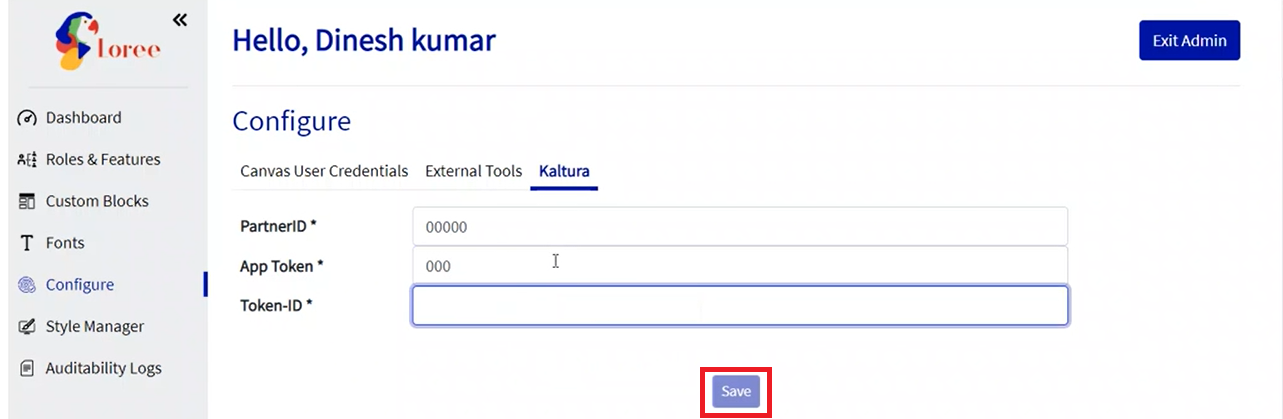
Padding and Text color customisation for Flip cards
We have updated the Flipcard interactive, we now have the ability to add padding for front and back cards based on our requirements, so that we can customise the cards and their spaces around it. Card front and card back will now have padding properties in the customisation. No extra space like padding or margin will be added to the cards. Text color and Background color can be added separately for the card front and card back, and the border shape, size color, and style can be updated separately.
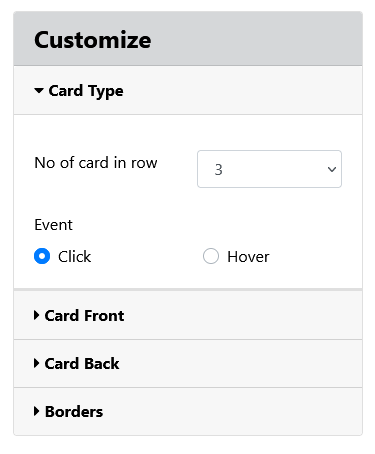
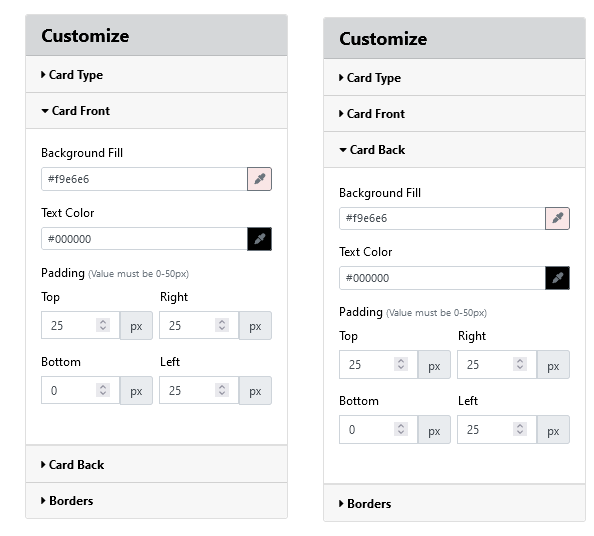
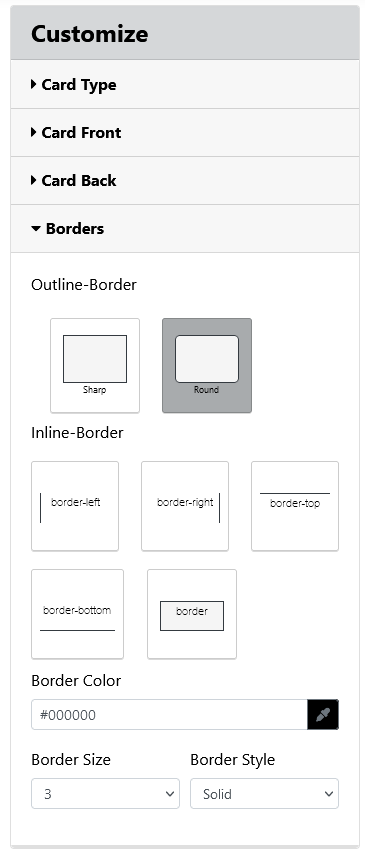
Issue While using add Module Item
As a Loree user, When we open add Module Item in Loree Editor and type any name in the search box and then click on “New Page from Loree Template” and then we see that the button “Next” is disabled and after if clear the search, still the Next button is not enabled.

This issue is now resolved, Now when we click on “new page from Loree template” and performs any name search as combined, then the Next button will not be disabled and will allow us to move to the next page and complete the process of adding a page in a module.
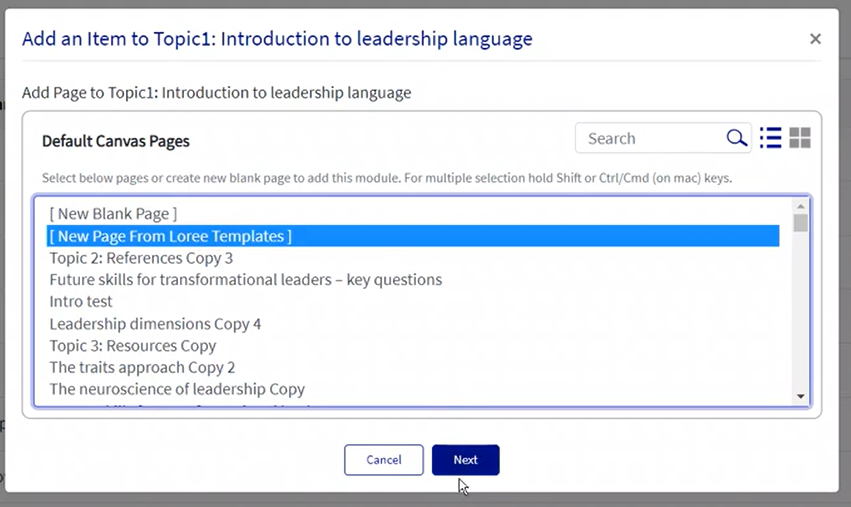
Thank you!!!
Related content
Previous releases
Release notes for Loree - Canvas A2203.1
Release notes for Loree - Canvas A2202.11
Release notes for Loree - Canvas A2202.10
Release notes for Loree - Canvas A2202.9
Release notes for Loree - Canvas A2202.8
Release notes for Loree - Canvas A2202.7
Release notes for Loree - Canvas A2202.6
Release notes for Loree - Canvas A2202.5
Release notes for Loree - Canvas A2202.4
Release notes for Loree - Canvas A2202.3
Release notes for Loree - Canvas A2202.2
Release notes for Loree - Canvas A2202.1
Release notes for Loree - Canvas A2201.11
Release notes for Loree - Canvas A2201.10
Release notes for Loree - Canvas A2201.9
Release notes for Loree - Canvas A2201.8
Release notes for Loree - Canvas A2201.7
Release notes for Loree - Canvas A2201.6
Release notes for Loree A2201.5
Release notes for Loree A2201.4
Release notes for Loree A2201.3
Release notes for Loree A2201.2
Release notes for Loree A2201.1
Release notes for Loree A2104.5
Release notes for Loree A2104.4
Release notes for Loree A2104.3
Release notes for Loree A2104.2
Release notes for Loree A2104.1
Release notes for Loree A2103.7
Release notes for Loree A2103.6
Release notes for Loree A2103.5
Release notes for Loree A2103.4